Extra practice
It might be inconvenient for a user to have to remember to start a DDE server application prior to starting the DDE client application. In this section we'll have the VA Smalltalk DDE client start Microsoft Excel when the window is opened.
Open page two of the General settings for the DDE Client part. In the Server program name field, specify the complete path name and file name, including the file extension, for Microsoft Excel. In the Server program input field, specify the complete path name and file name, including the file extension, for the ddeserv.cls spreadsheet you created earlier. Specify 10,000 for the DDE conversation timeout and 20,000 for the Start program timeout.
Note:
You might need to increase the timeout settings, depending on the performance of your system.
Your settings page will appear as follows:
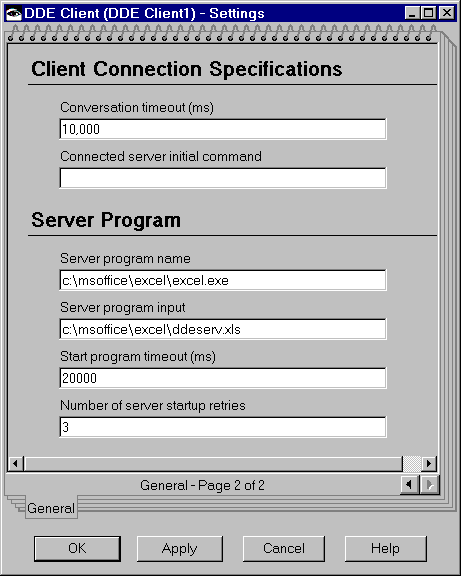
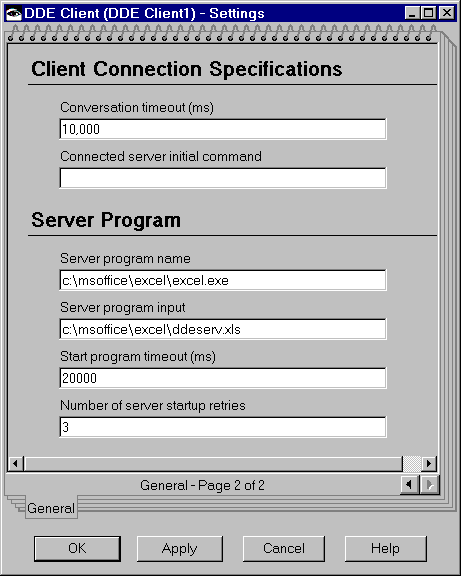
Select OK to accept the changes to the settings page.
Be sure Excel is not already running and then save your work and test it.
When your VA Smalltalk DDE client window opens, it starts Excel automatically and Excel automatically opens the filename you passed as a parameter. The DDE Client part is now able to successfully connect to the server and exchange data with the tonga cell.
Last modified date: 06/12/2018