Modify Instructions
Select the Modify Instructions tab from the procedure bar at the bottom of the screen. The active procedure step will have a white background. The title in the Packager Control Panel will indicate the kind of instructions chosen.
To add ENVY Applications to the packaged image, use the Applications and ICs tab. To specify application launch code, use the Startup Code tab.
Applications and ICs
There are three panes displayed in this window. The left pane contains Applications that are available in this passive image but which are not currently included in the packaged image. The center pane contains Applications which are to be included in the packaged image.
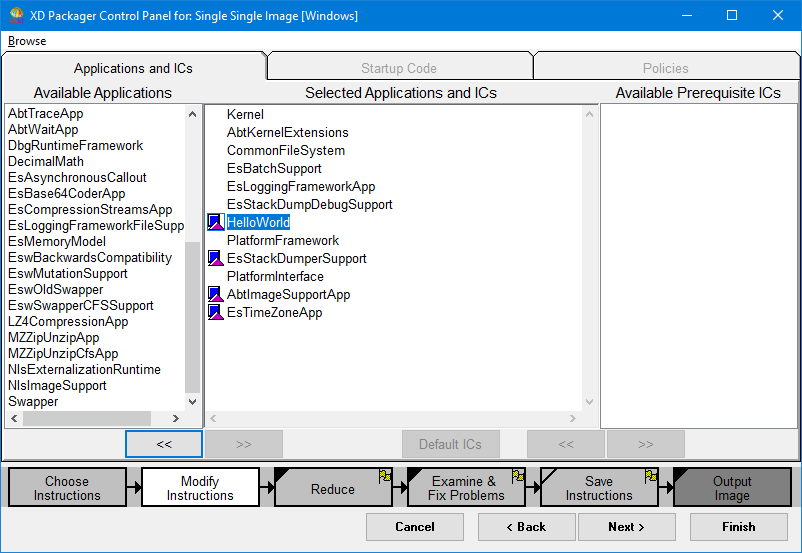
To move Applications from the left pane to the center pane, select the Application in the left pane and press the >> key. If you want to specifically exclude Applications from the packaged image before reducing the non-referenced methods, select the Applications you do not want in the packaged image in the center pane and move them to the left pane.
Ensure that the Application(s) you are packaging is(are) in the center pane. Your Application’s prerequisites will also be moved into the center pane to be included in the single reduced runtime image.
Startup Code
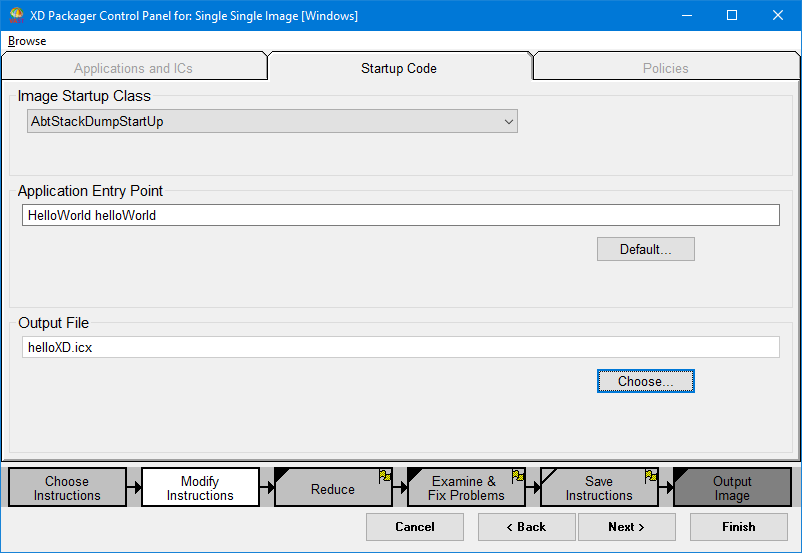
To specify a startup class, select one from the Image Startup Class drop-down list. In the picture, AbtStackDumpStartUp is chosen.
To specify the launch code, type it into the Application Entry Point input area.
To specify the file name for the packaged image, type it into the Output File input area. You can also select Choose to open a file selection window.
Note
After you complete the Modify Instructions step, the yellow flag is removed from the upper right corner of the procedure step at the bottom of the window.
Last modified date: 05/11/2020