Storing attachments
Storing attachments involves reading a file or set of files and then copying them into the library.
To store attachments in an application with no current attachments, do the following:
1. Select an application or subapplication and an edition. If you select a version, you can retrieve attachments but not store them.
2. From the Folders menu, select Add and then specify a folder name. A folder name can be any length and can contain any printable character, including spaces and punctuation.
3. After an emply folder is shown in the Folders pane, select the folder and then select Store from the Attachments menu.
4. In the Store Attachments dialog displayed, enter a path name and a wildcard (*) pattern for the file or files being stored.
Then, select the desired files and accept them for storage. Select check box options as desired to, for example, recurse subdirectories, store directories, or attach entire directory trees.
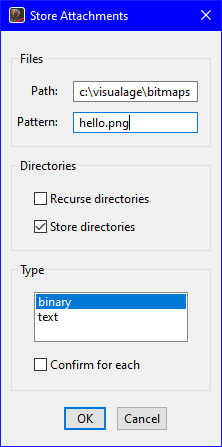
When the storage operation finishes, the system updates the list of attachments and the description. Note that the description includes a timestamp and the image's user name.
Last modified date: 03/13/2020