Launch
When you launch Environments, you will see the Main Environments list panel with all registered environments in the list. The contents of the list will change depending on which environments you have created.
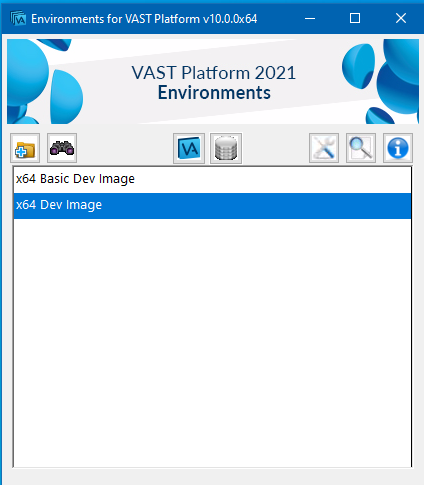
Main Environments list panel with single environment
There are several operations that are available at the top of the Main Environments list:
 creates a new development environment to work with.
creates a new development environment to work with. searches for unregistered environments.
searches for unregistered environments. manages the VAST Installations known by Environments. It opens a “VAST Platform Installations” panel to make the changes.
manages the VAST Installations known by Environments. It opens a “VAST Platform Installations” panel to make the changes. registers new library specifications and/or deregisters unwanted ones from the system. It opens a “Manage Envy Libraries” panel to make the changes.
registers new library specifications and/or deregisters unwanted ones from the system. It opens a “Manage Envy Libraries” panel to make the changes. customizes global Environments settings such as default locations for storing environments. See “System Settings” to learn more.
customizes global Environments settings such as default locations for storing environments. See “System Settings” to learn more. views the system error log. When error situations are encountered, such as registered releases that cannot be located, Environments writes messages to the log file.
views the system error log. When error situations are encountered, such as registered releases that cannot be located, Environments writes messages to the log file. displays version and copyright information for Environments.
displays version and copyright information for Environments.Last modified date: 02/24/2021