Creating the Investment application visual parts
The Investment application requires four different visual parts: MainWindowView, SecurityFormView, BuySecurityView, and SellSecurityView. To start, you will create only the MainWindowView visual part. When you lay out the user interfaces for the reusable part and secondary windows later, you will refer back to this process of creating visual parts.
1. Select InvestmentApp application from the Organizer Applications pane.
2. Then, select Parts>New>Part from the Organizer pull-down menu or select New>Part from the Parts pane pop-up menu.
The New Part window appears:
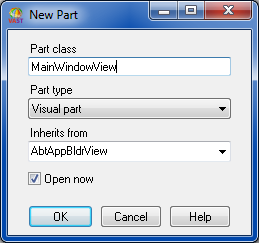
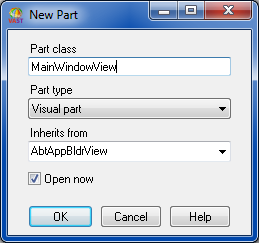
3. On the New Part window, do the following:
a. In the Part class field, type MainWindowView.
b. From the Part type drop-down list, select Visual part.
c. Use the default value that appears in the Inherits from field.
Note:
For visual and nonvisual parts, you will most likely want to use the default class name provided. For Smalltalk classes however, you will want to select the Smalltalk class that contains the methods and data that you want to subclass. You can also type the name of a class in this field. Refer to the Visual Programming User Guide and Smalltalk User Guide for more information about Smalltalk parts and the Smalltalk language.
d. Ensure that Open now is selected and select OK.
If you do not have Open now selected, the part is created, the Organizer is updated, but the visual tools are not opened for the part. Because you want to open the Composition Editor for the MainWindowView part to begin laying out its user interface, you want Open now to be selected.
Last modified date: 07/23/2020