Using the view part (AbtNotesViewPart)
Depending on the settings in your Organizer, the part settings can be configured with either notebook style settings pages or with a generic property list style window. The following example uses notebook style settings pages, but you can as well use the property list settings window to set up the part's attributes. If you cannot open the notebook style settings, you have to load the AbtEditNotesSettingsPagesApp using the Application Manager or the Organizer.
1. Open your Composition Editor on a new visual part and drop a Domino View part (AbtNotesViewPart) on the free-form surface. If you have not already specified a valid connection specification and a connection spec alias, proceed with the sample in Domino Connection specification and return after you finished setting up a connection alias for the local sample database.
2. Now double-click on the view part to open its settings pages. Your screen will look like the following figure:
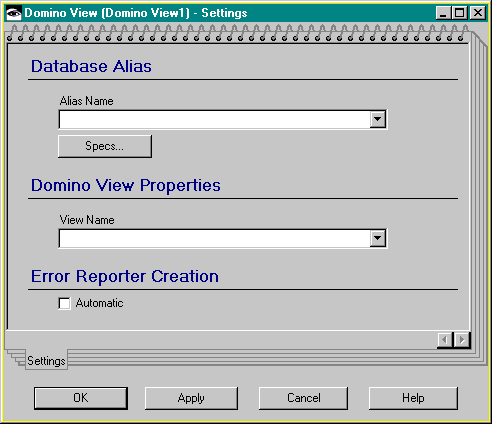
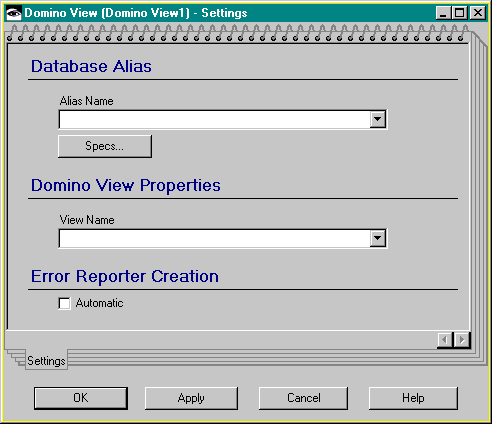
3. Select the appropriate connection alias (in this case ConToSample) and then Apply to refresh the part. After refresh, select the view named By Category from the dropdown list View. This initializes the part to represent the selected view of the sample database.
4. Select the Automatic checkbox to automatically initialize the tear-off attribute AbtErrorReporter for the view part.
5. Now tear off the database attribute from the view part. The database of Domino View1 attribute can be used to open and close the database together with the main window of the application. To achieve that, connect the aboutToOpenWidget event of the application window with the open action of the database of Domino View1. Connect the opened event of the database of Domino View1 with the open action of the view part.
6. Also connect the aboutToCloseWidget event of the main window to the close action of the database of Domino View1 attribute. This initializes the view part properly and frees memory on application shutdown.
To visualize the view, tear off another attribute from the view part: the AbtNotesViewTablePart. The viewTable offers a quickform which is a container icon tree view, which is well suited to represent a Domino view as a multicolumn list.
7. Select Quickform of self from the view tables popUp menu, and drop the listbox into the application main window.
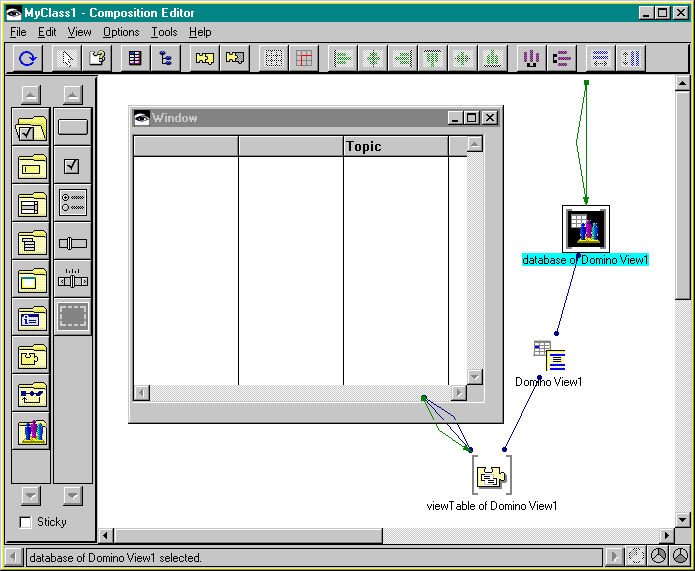
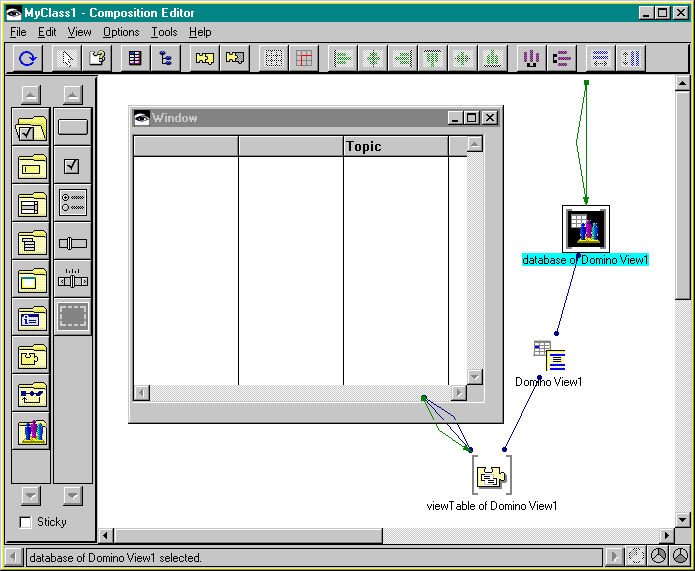
When you start the application, the sample database opens and the selected view is displayed with collapsed categories in the listbox. Use the [+] and -] icons to expand or collapse the categories. You can also add a button labeled Update and connect its clicked event with the update action of the view part. Clicking this button will collapse the view and will update the contents.
The next step introduces an alternate navigation method.
Last modified date: 06/22/2018