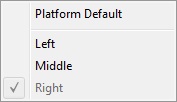The drag drop button may be configured to be either the left, right or center mouse button via the (Options | Enhanced List Widget | Drag Drop Mouse Button) menu.
The drag/drop feature can be turned on and off via the (Options | Drag Drop) command. If drag drop is turned on and the drag drop mouse button is set to the left mouse button, drag/drop will interfere with the ability to drag select multiple items in the various browser lists. This option allows the user to quickly toggle drag/drop on and off. If the drag drop mouse button is set to the right mouse button, there is no conflict and drag/drop may be left on permanently.