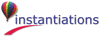
The Web Server Interface Monitor window appears when you select Open Web Server Interface Monitor from the Options menu of the Organizer. The WSI monitor window consists of a notebook with the following sections, each on a separate notebook tab:
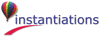
|