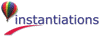
The following steps cover how to install EMSRV as a Windows service. See Troubleshooting EMSRV as a Windows service for a listing of common problems and solutions when running EMSRV as a Windows service.
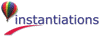
|