Extracting your application from the development image
The next step in packaging a stand-alone application is to have VA Smalltalk extract your visual application details from the visual development environment and generate a minimum-sized runtime image.
To generate your runtime image, go to the Organizer and select the application you want to package. Next, select Make Executable from the Applications menu.
In the Make Executable window that opens, make the following selections:
1. Select the name of the visual part you want to appear first when your application starts in the Windows to show at startup list. You can pick more than one if you want, or you can select None.
If you select None, make sure that the application class has a class method that provides startup logic. For information on startup logic, refer to descriptions of the method runtimeStartUp in materials on packaging in the Smalltalk User Guide.
2. If the Prerequisite applications list doesn't show the correct prerequisites for your application, select Change and fix the prerequisites in the displayed dialog.
You can include as prerequisites only applications that you make and applications that Instantiations permits you to redistribute. For a list of redistributable applications, refer to the online .api file.

One way to see if your application names the correct prerequisites is to check messages printed to the System Transcript. If you see the message #<method>: should not reference <class>, the application you are working with needs to add a prerequisite. The application containing the class named in the message is what you should add as the prerequisite.
To package a simple application, such as the Road Race application described in Creating reusable parts, the selections in the Make Executable window resemble the following:
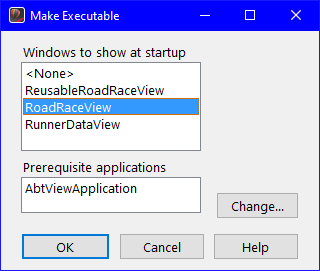
Once you've made your selections and any needed corrections, select OK.
A prompter appears, informing you that packaging might take l5 to 30 minutes. It takes this long because VA Smalltalk must determine what is and is not needed for your application and generate a runtime image that is as small as possible. Select Yes to continue with the packaging.
A file dialog appears. Using the drive and directory lists, select the output directory you just created. Type a name for your application, such as appname, in the Save as filename text entry field (File name text entry field in Windows) and select OK.
Once the generation gets underway, a progress dialog opens. When the generation finishes, the dialog closes.

If VA Smalltalk finds methods that reference global variables, methods, or classes that don't exist in your application or its prerequisites, VA Smalltalk informs you that it found "packaging problems" and opens a Packager Control window that lists the problems. If none of the problems listed refer to methods in your application, the packaging was successful. Otherwise, change your application to resolve the problems and try packaging again. Debugging a runtime image suggests how to resolve the problems.
Last modified date: 07/23/2020