Drag Drop
A significant amount of time during any VAST application development project is spent refactoring code, moving classes and methods between applications, recategorizing methods, changing methods from public to private and back, etc. All of these operations are time consuming and awkward using the standard VAST browsers. Many of these commands invoke multiple cascaded dialog boxes in order to figure out the intent of the developer. Drag/drop makes many of these operations much simpler and straightforward.
VA Assist Pro supports drag/drop operations between almost every list (and text) widget within the browsers – with useful copy and/or move semantics in each direction. The following table captures many of the various drag/drop operations available:
From\To | Method List | Class List | Category List | Application List | Prereq List | Config Map/ Required Maps List | Group List |
Method List | Copy/ Move to Class | Copy/ Move to Class | **Add/ Change Categories | Move to Application | N/A | N/A | N/A |
Category List | Add/ Change Categories | Add Category | Add Category | Add Category to all Classes | N/A | N/A | N/A |
Class List | N/A | N/A | Add Category | Move to Application | N/A | N/A | Change Owner |
Application List | N/A | Extend Class | Add Category to all Classes | Extend Class | Add Prereq | Add Application | Change Manager |
Prereq List | N/A | Extend Class | Add Category to all Classes | Extend Class | Add Prereq | Add Application | Change Manager |
Config Map/ Required Maps List | N/A | N/A | N/A | N/A | N/A | Add Required Map | Change Manager |
Group List | N/A | Change Owner | N/A | Add Group Members | N/A | Change Manager | Add Group Member |
** Add/Change Categories in the same browser. Copy/Move method in a different browser.
Other combinations are also supported. For example, you can drag a method to the Public/Private button to change its status or drag it to the Class/Instance button to change it from being a class method to an instance method.
The drag drop button may be configured to be either the left, right or center mouse button via the (Options | Enhanced List Widget | Drag Drop Mouse Button) menu.
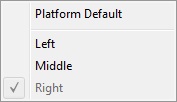
The drag/drop feature can be turned on and off via the (Options | Drag Drop) command. If drag drop is turned on and the drag drop mouse button is set to the left mouse button, drag/drop will interfere with the ability to drag select multiple items in the various browser lists. This option allows the user to quickly toggle drag/drop on and off. If the drag drop mouse button is set to the right mouse button, there is no conflict and drag/drop may be left on permanently.
Last modified date: 05/20/2022