Changing the labels of parts using direct editing
When some parts, such as Windows and Labels, are placed on the free-form surface or within another part, a default label is provided. You can change the default labels as follows:
1. Hold down the Alt key and click with mouse button 1 on the part.
The current label of the part is selected for you to type over:
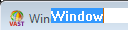
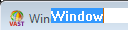
2. Type the text that you want for the label of this part.
3. Either press Ctrl+Shift+Enter or click somewhere else on the free-form surface with the mouse to finish the direct editing task.
Note:
To change a part's label, you can also use the Settings Views or Properties window. For example, to change a window's label, you specify a new value for its title property; for other parts, such as a push button, you specify a new value for its object property.
Last modified date: 03/26/2020