Using database classes for scripts
You can use the database query classes illustrated in the previous section to write VA Smalltalk scripts that execute queries using information provided in a visual part.
The following example shows how to incorporate the sample code in Updating rows in a table into a VA Smalltalk script. To use this code in a script, follow these steps:
1. Create a visual part with a text field, a label, a push button, and a multi-line editor as follows:
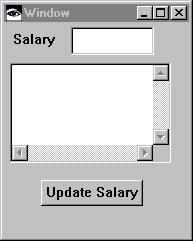
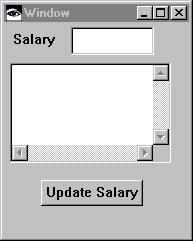
2. Switch to the script editor and create a new method called executeQuery. Paste the following script into the new method template:
executeQuery
"Script to Update a row in a table"
| connection querySpec oldRow newRow table|
connection := AbtDbmSystem activeDatabaseConnectionWithAlias: 'SampleConSpec'.
querySpec := (AbtQuerySpec new)
statement: 'SELECT * from STAFF
where STAFF.NAME = ''Sanders'' ';
hostVarsShape: (nil).
oldRow := (connection resultTableFromQuerySpec: querySpec) first.
newRow := (oldRow deepCopy)
at: 'SALARY'
put: ((self subpartNamed: 'Text1') object);
yourself.
table := (connection openTableNamed: 'STAFF')
atRow: oldRow putRow: newRow;
yourself.
^table asStrings.
3. Note that the only difference between this sample code and the sample code in Updating rows in a table is the substitution of the object attribute of the text field for the hard-coded 20000 and the inclusion of a method name, executeQuery.
4. Save the script and return to the Composition Editor.
5. Make the following connections:
a. The clicked event of the push button to the executeQuery script.
b. The object attribute of the multi-line editor to the result attribute of the executeQuery script.
6. Now test the visual part as follows:
a. Type a number into the text field.
b. Select the Update Salary push button.
The multi-line editor shows the same result table shown by the sample code in Updating rows in a table. The number you typed into the text field appears in the SALARY column for Sanders.
Last modified date: 06/01/2018