Chapter 25 UI Assistant Setup Toolbar



The Setup page allows you to configure the UI Assistant to suit your needs.
Set VA Smalltalk Options
 Set VA Smalltalk options. This opens the standard VA Smalltalk Preferences window.
Set VA Smalltalk options. This opens the standard VA Smalltalk Preferences window.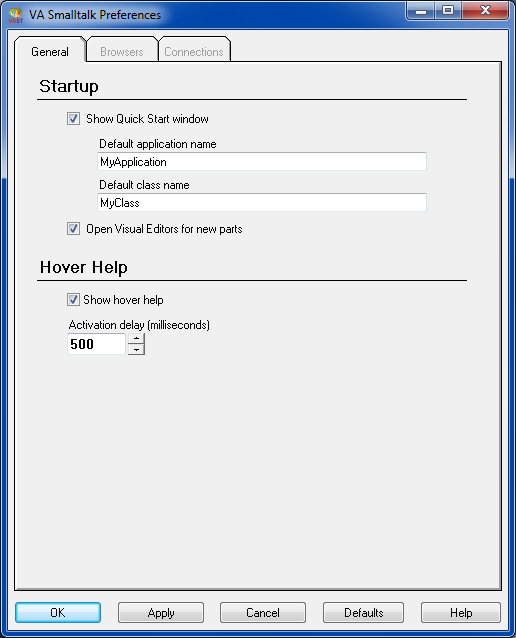
Edit Tool Bars
 This option is used to edit the UI Assistant’s toolbars.
This option is used to edit the UI Assistant’s toolbars. 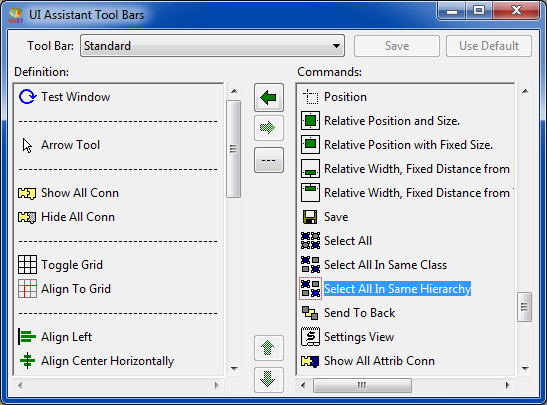
Set Defaults
 Revert to the default settings.
Revert to the default settings.Position (floating mode only)

Specify the initial startup location for the UI Assistant (floating mode only). This can be any of the four corners of the screen (Top-Right is the default) or it can be set to “Last”. The Last setting allows you to precisely position and size the UI Assistant to suit your needs. With this setting in place, the UI Assistant will always open in the last position (and size) it occupied when it was closed.
Hover Help

Toggle Hover Help. If on, Hover Help will display for all commands.
Auto Sticky

Toggle Auto Sticky mode. If on, sticky mode will be automatically turned on for setting colors, fonts, painting attributes and adding new parts to the canvas. If Auto Sticky mode is turned off, the Alt key can generally be used to temporarily invoke it for any of the above operations.
Dynamic Links

Toggle Dynamic Link mode. If on, links will dynamically hide/show based on the last link command and filter specified.
Keep Open (floating mode only)

Toggle Keep Open mode. If on, the UI Assistant will not automatically close. This can be helpful if you intend to open and close several Composition Editors in a session and you don’t want to incur the overhead of opening and closing the UI Assistant every time.
Hide VA ToolBar

Toggle Hide VA ToolBar mode. If on, the Composition Editor’s toolbar will automatically hide when the UI Assistant opens.
Hide VA Palette

Toggle Hide VA Palette mode. If on, the Composition Editor’s palette will automatically hide when the UI Assistant opens.
Small Tabs

Toggle Small Tab mode. If on, the UI Assistant’s notebook tabs will be compressed vertically in order to conserve screen real estate. Note that Hover Help can still be used to identify the notebook tabs.

You then have the option of having this setting take effect immediately.
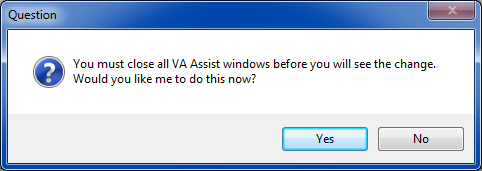
This setting is primarily useful for laptop users who are limited to 640x480 screens and need to conserve every pixel of screen real estate. If you are using VA Smalltalk on a large monitor, you do not need to worry about this setting.
Auto Parenting (floating mode only)

Toggle Auto Parenting mode. If on, the UI Assistant will automatically float on top of the active Composition Editor. If off, you must manually select the target Composition Editor by right clicking on any of the notebook tabs.
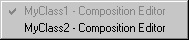
Include Standard Page

Toggle the inclusion of the standard tools page. By default, this is true for embedded mode.
Last modified date: 02/03/2021