Starting the UI Assistant
You will notice that the installation procedure has added a new menu item, VA Assist Pro, to the Transcript’s Tools menu.
To start the UI Assistant:
•Start the VAST Composition Editor in the normal manner. If embedded mode is turned on (the default), the UI Assistant will replace the standard Composition Editor toolbar with its own. If embedded mode is turned off, the UI Assistant window will initially appear as a small floating window in the upper right corner of your screen (you can customize where the UI Assistant should initially appear via the Setup page). The UI Assistant window will interact with the active Composition Editor.
The UI Assistant screen appears, as shown on the next page:
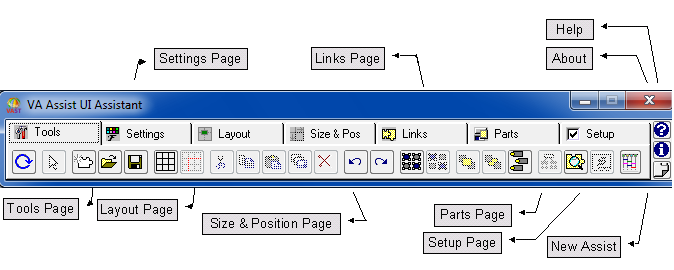
Standard Page | Replicates the Composition Editor’s standard toolbar. It has been augmented with standard Cut, Copy and Paste functions as well as Undo and Redo. |
Tools Page | Includes common commands like Test, New, Open, Save, Cut, Copy, Paste, Undo, Redo, Select All, Inspect, etc. |
Settings Page | Contains commands for modifying the characteristics of the selected parts such as Color, Font, Settings, Morphing, etc. |
Layout Page | Includes almost two dozen common attachment styles that can be applied to one or more widgets with a single mouse click. |
Size & Position Page | Includes commands for setting sizes and positions of widgets and for aligning them relative to one another. |
Links Page | Gives you a dozen options for displaying and filtering displays of links. |
Parts Page | Gives you quick access to all of the parts found on the Composition Editor’s palette. |
Setup Page | Contains commands for customizing VA Assist Pro itself. |
Help Button | Provides help for the UI Assistant. |
About Button | Displays the VA Assist Pro About Dialog. |
New Assist Button | Opens a new copy of the UI Assistant. |
Last modified date: 05/19/2020