Applications Menu Commands
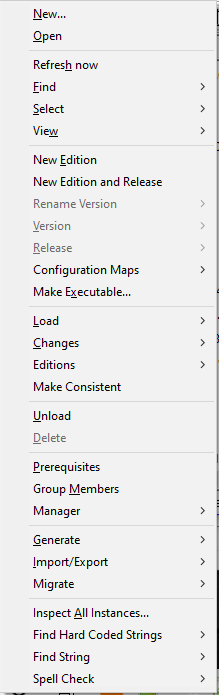
New Edition & Release
Combines the New Edition and Release To Existing Configs commands. When creating a new subapplication edition, this is the ideal command to use. This command will recursively create and release editions of any parent applications if necessary.
Rename Version | Classes
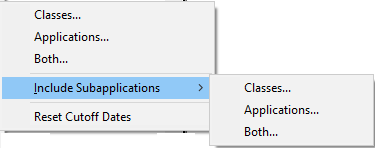
Provide new version names for all of the classes within the selected applications that have changed since a specified cutoff date.
Rename Version | Applications
Provide new versions names for all of the selected applications.
Rename Version | Both
Provide new versions names for all of the selected applications and the classes within them.
Rename Version | Include Subapplications
Provide new versions names for all of the selected applications, their subapplications and the classes within them.
Rename Version | Reset Cutoff Dates
Reset the default cutoff date to 1-1-93.
Version | Include Subapplications & Classes
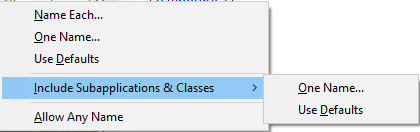
Recursively version all of the selected applications, their subapplications and the classes within them.
Version | Allow Any Name
When turned on, this command allows you to specify any version name for an edition regardless of whether the name has been used in the past. This makes it easy to correct naming mistakes or create new versions with the same name as a prior version.
Release | Current Edition To Existing Configs
Releases the new editions of the selected subapplications to the same configurations as the existing editions. For example, if a subapplication appears in two out of four platform dependent configurations, this command will release the new edition into only the two configurations that it had previously been released to. This eliminates the need to open an Application Editions browser to examine the configurations before releasing the subapplications into the appropriate ones.
Configuration Maps | Locate Selected Applications
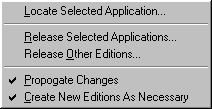
Find the current (e.g., most recent) config maps containing the selected applications by name.
Configuration Maps | Release Selected Applications
Release the current editions of the selected applications into their containing config maps and optionally propagate the changes throughout the entire config map hierarchy.
Configuration Maps | Release Other Editions
Release the other editions of the selected applications into their containing config maps and optionally propagate the changes throughout the entire config map hierarchy.
Configuration Maps | Propogate Changes
Indicates whether config map changes should be propagated throughout the entire config map hierarchy.
Configuration Maps | Create New Editions As Necessary
Indicates whether new config map editions should be created in the event that no open edition currently exists.
Inspect All Instances
Opens an inspector on all instances of all the classes in the selected application.
Find Hard Coded Strings | In Application
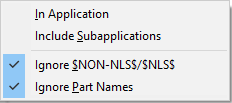
Opens a method browser on all methods within the selected application that contain hard coded strings. Thanks to Didier Besset.
Find Hard Coded Strings | Include Subapplications
Opens a method browser on all methods within the selected application hierarchy that contain hard coded strings. Thanks to Didier Besset.
Find Hard Coded Strings | Ignore $NON-NLS$/$NLS$
During a search for hard code strings, ignore any strings that have been flagged with $NON-NLS$ or $NLS$ tags.
Find Hard Coded Strings | Ignore Part Names
During a search for hard code strings, ignore any strings that are used to designate part names.
Find String | In Application
.png)
Opens a method browser on all methods within the selected application that contain a user specified string. This can be a very time consuming process. A progress dialog is displayed which may be cancelled at any time. The search may be case sensitive or case insensitive.
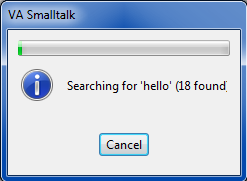
Find String | Include Subapplications
Opens a method browser on all methods within the selected application hierarchy that contain a user specified string. This can be a very time consuming process. A progress dialog is displayed which may be cancelled at any time. The search may be case sensitive or case insensitive.
Find String | In System
Opens a method browser on all methods within the system that contain a user specified string. This is a very time consuming process. A progress dialog is displayed which may be cancelled at any time. The search may be case sensitive or case insensitive.
Spell Check | Application
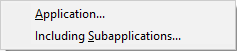
Opens a method browser on all methods within the selected application that contain references to misspelled or missing method selectors. This can be a very time consuming process. A progress dialog is displayed which may be cancelled at any time.
Spell Check | Including Subapplications
Opens a method browser on all methods within the selected class hierarchy that contain references to misspelled or missing method selectors. This can be a very time consuming process. A progress dialog is displayed which may be cancelled at any time.
Last modified date: 02/03/2021