Names Menu Commands
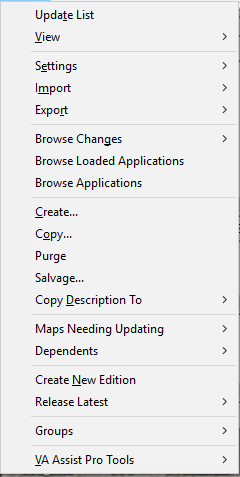
View | All Names
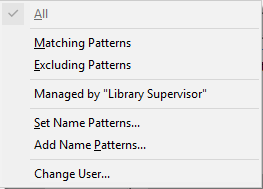
View all of the available configuration maps.
View | Names Matching Patterns
View all of the configuration maps matching a set of user selected patterns.
View | Names Managed By “Current User”
View all of the configuration maps managed by the current user.
View | Set Name Patterns
Set the list of patterns used to filter the configuration maps list. The list of patterns is dynamically determined from the list of available configuration maps.
View | Add Name Patterns
Add an arbitrary string to the list of patterns used to filter the configuration maps list.
View | Change User
Change to a different user. Only users that manage configuration maps will be listed.
Import | Selected Versions
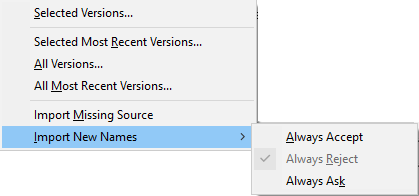
Same as the original Import command. Point to a manager file and select each configuration and version you would like to import.
Import | Selected Most Recent Versions
Import the most recent versions for the selected configurations from a specified manager file. Point to a manager file and multiply select each configuration you would like to load. Much simpler than the original command which required multiple mouse clicks.
Import | All Versions
Import all editions from a specified manager file. If a configuration within the manager file has multiple versions, all of them will be imported.
Import | Most Recent Versions
Import the most recent versions from a specified manager file. If a configuration within the manager file has multiple versions, only the most recent will be imported.
Import | Import New Names

Sets the policy used when encountering new configuration map, application or class version names during import. If the version names in the import library differ from the names already present in the current library, the new version names may be “Always Accepted”, “Always Rejected”. If set to “Always Ask”, the system will prompt the user for how to proceed.
Export | Selected Versions
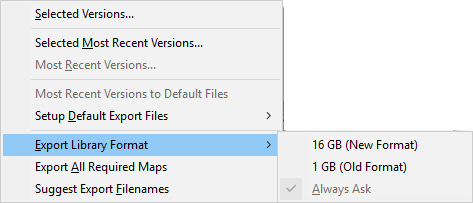
Same as the original export command. Point to a manager file and select each configuration and version you would like to export.
Export | Selected Most Recent Versions
Export the most recent versions for the selected configurations to a specified manager file. Point to a manager file and multiply select each configuration you would like to export. Much simpler than the original command which required multiple mouse clicks.
Export | Most Recent Versions
Export the most recent versions for the configurations selected in the Names list to a specified manager file. Select one or more configurations in the Names list and then point to a manager file into which to export the most recent versions.
Export | Most Recent Versions to Default Files
Export the most recent versions for the configurations selected in the Names list to the default manager file specified for each configuration. VA 4.5 or above only.
Export | Set Default Export File Names
Set the default export file name for each selected config map. VA 4.5 or above only.
Export | Export Library Format
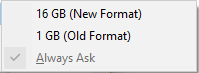
Defines the default export file format. Choices include “16GB (New Format)”, “1GB (Old Format)” and “Always Ask”. VA 4.5 or above only.
Copy Description To
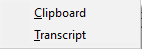
Copy a description (applications and required maps) of the config maps to either the Transcript or the Clipboard.
Maps Needing Updating
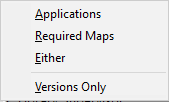
Identify all the config maps that are out of date due to newer applications and/or required maps. The determination of whether a config map is out of date can be restricted to checking only for new application and required map versions (not editions).
Dependents
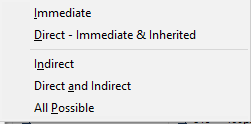
Locate the configurations dependent on the selected specific configuration maps (either directly through required maps or indirectly through application ownership).
Create New Edition
 Creates new editions of the selected configurations.
Creates new editions of the selected configurations.Release Latest
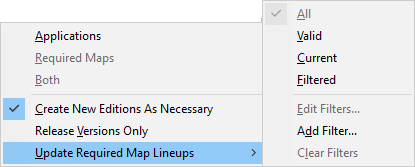
Updates the selected config maps with the latest applications and/or required maps. New config map editions can optionally be created and fine tune control is given over which config map lineups are updated.
Release Latest | Create New Editions As Necessary
Indicates whether new config map editions should be created in the event that no open edition currently exists.
Release Latest | Release Versions Only
Indicates whether the latest applications or required maps that are released should be versions or not.
Release Latest | Update Required Map Lineups
Indicates which required map lineups should be updated when config map changes are being propagated. If set to “All”, all lineups will be update. If set to “Valid”, only currently valid lineups will be updated. If set to “Current”, all lineups that are currently up to date will be updated. If set to “Filtered”, only lineups not matching any expressions in the filter list will be updated. Additional options are also presented to allow the use to edit the current filter list, add a filer or clear all of the filters.
Groups | Add Users
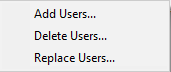
Add a user to all of the applications in the config map.
Groups | Delete Users
Delete a user from all of the applications in the config map.
Groups | Replace Users
Replace one or more users in all of the applications in the config map with another user. If the original users owned any classes or managed any applications, the new user will become the new owner of those classes and the new manager or those applications.
VA Assist Pro Tools
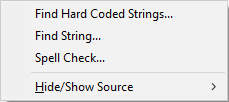
Contains several menu items for VA Assist Pro related tools.
VA Assist Pro Tools | Find Hard Coded Strings
Opens a method browser on all methods within the selected configuration maps that contain hard coded strings. Thanks to Didier Besset.
VA Assist Pro Tools | Find String
Opens a method browser on all methods within the selected configuration maps that contain a user specified string. This can be a very time consuming process. A progress dialog is displayed which may be cancelled at any time.
VA Assist Pro Tools | Spell Check
Opens a method browser on all methods within the selected configuration maps that contain references to misspelled or missing method selectors. This can be a very time consuming process. A progress dialog is displayed which may be cancelled at any time.
VA Assist Pro Tools | Hide/Show Source
Manage the hide/show export status of method source. For each config map, the hide/show status may be set for all of its applications. The "Names | Settings | Remove Source" option must be set true for these status settings to have any effect during export.
Last modified date: 12/07/2018