Editions Menu Commands
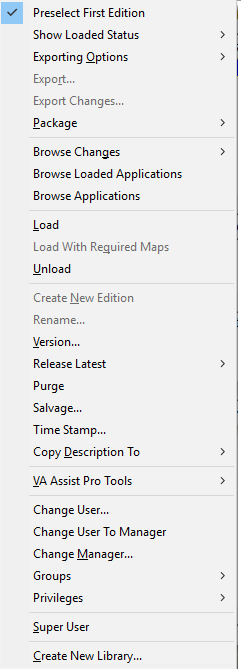
Show Loaded Status
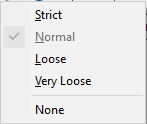
Controls the definition of “loaded” for config maps. The settings range from “Strict” to “Very Loose”. “Strict” is a fully recursive check of all applications and required maps. “Normal” is a one-level deep check of applications and the applications of the immediate required maps. “Loose” checks applications and whether the applications defined by the required maps are loaded by name (irrespective of version). “Very Loose” checks applications only (the required maps are not checked). A final option, “None”, turns the loaded calculation off which can speed up the operation of the browser on slower machines or when large numbers of config maps are present.
Browse Changes | Selected Editions

Browse changes between any two selected editions.
Browse Changes | Including Required Maps
Browse changes between any two selected editions and their required maps.
Browse Changes | To Another Map
Browse changes between the selected edition and any other configuration map edition.
Browse Loaded Applications
Open an Applications Browser on the loaded editions of the applications in the config map.
Browse Applications
Open a Shadow Applications Browser on the editions of the applications in the selected edition of the config map.
Rename Version
 Provide a new version name for the selected configuration versions. This allows you to rename a Configuration Map without having to create a new one and purge the old one.
Provide a new version name for the selected configuration versions. This allows you to rename a Configuration Map without having to create a new one and purge the old one.Version
 Provide any name when versioning a configuration.
Provide any name when versioning a configuration.Release Latest
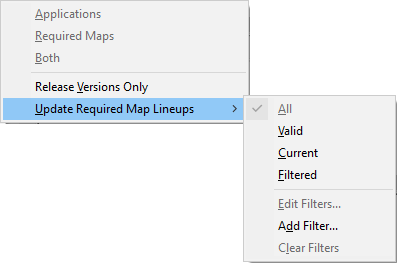
Updates the selected config map edition with the latest applications and/or required maps.
Release Latest | Release Versions Only
Indicates whether the latest applications or required maps that are released should be versions or not.
Release Latest | Update Required Map Lineups
Indicates which required map lineups should be updated when config map changes are being propagated. If set to “All”, all lineups will be update. If set to “Valid”, only currently valid lineups will be updated. If set to “Current”, all lineups that are currently up to date will be updated. If set to “Filtered”, only lineups not matching any expressions in the filter list will be updated. Additional options are also presented to allow the use to edit the current filter list, add a filer or clear all of the filters.
Time Stamp
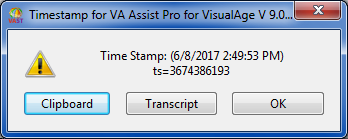
 What is the time stamp on the selected edition?
What is the time stamp on the selected edition?Copy Description To
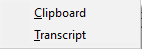
Copy a description (applications and required maps) of the config map to either the Transcript or the Clipboard.
VA Assist Pro Tools
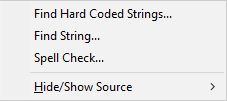
Contains several menu items for VA Assist Pro related tools.
VA Assist Pro Tools | Find Hard Coded Strings
Opens a method browser on all methods within the selected configuration map edition that contain hard coded strings. Thanks to Didier Besset.
VA Assist Pro Tools | Find String
Opens a method browser on all methods within the selected configuration map edition that contain a user specified string. This can be a very time consuming process. A progress dialog is displayed which may be cancelled at any time.
VA Assist Pro Tools | Spell Check
Opens a method browser on all methods within the selected configuration map edition that contain references to misspelled or missing method selectors. This can be a very time consuming process. A progress dialog is displayed which may be cancelled at any time.
VA Assist Pro Tools | Hide/Show Source
Manage the hide/show export status of method source. For each config map edition, the hide/show status may be set for all of its applications. The "Names | Settings | Remove Source" option must be set true for these status settings to have any effect during export.
Change User To Manager
 Change the active user to the manager of the selected edition.
Change the active user to the manager of the selected edition.Groups | Add Users
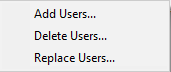
Add a user to all of the applications in the config map.
Groups | Delete Users
Delete a user from all of the applications in the config map.
Groups | Replace Users
Replace one or more users in all of the applications in the config map with another user. If the original users owned any classes or managed any applications, the new user will become the new owner of those classes and the new manager or those applications.
Super User
Become a Super User who can leap tall buildings with a single bound. Super Users are designated by a '+' appended to their names in the title bar of the Configuration Maps Browser.
Create New Library
Create a new manager library. This is the same as the Transcript | Tools | System | Create New Library command (except that it is much more conveniently located here).
Last modified date: 12/19/2018