Extra practice
Adding the event to the public interface
As extra practice, make your Runner part's runnerChanged event public. Up until now the event has existed but has been private. A part's attributes, actions, and events are private by default, and it is not until they are specified in the Public Interface Editor that they become public and appear on the Connect cascaded menu of the part's pop-up menu.
From a visual part that uses a Runner part, like RoadRaceView, select Edit Part from the Runner part's pop-up menu.
After the Runner part is open, if necessary, select  to switch to the Public Interface Editor.
to switch to the Public Interface Editor.
 to switch to the Public Interface Editor.
to switch to the Public Interface Editor. In the Public Interface Editor on the Event page, type runnerChanged in the Event entry field and select the Add with defaults push button. Your Public Interface Editor will look like this:
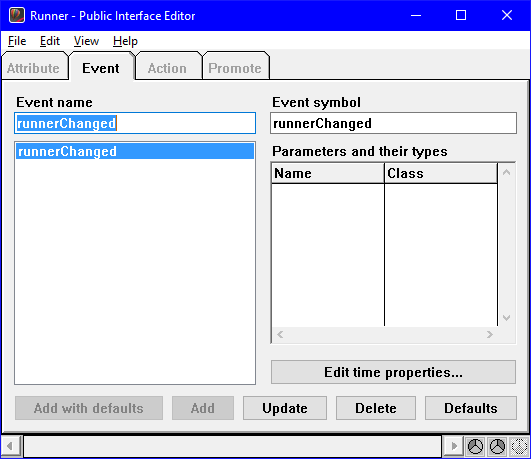
Select Save Part from the File menu and then select Close from the system menu.
Your runnerChanged event is now public in your Runner part. You can use it, for example, in an event-to-script connection.
For example, you could change the connection you made in Using your nonvisual part to use your newly created runnerAsResultString event. Do it as follows
1. Delete the connection from runner to Result Text part.
2. Connect the runnerAsResultString event of runner to the object attribute of the Result Text part.
3. Connect the asResultString attribute of runner to the value parameter of the connection created in Step 2.
Last modified date: 07/15/2020