Enabling hover help
Icons can make an application's interface more attractive and lets users make selections more quickly. However, interfaces that have icons can be a challenge to understand.
One way to clarify what an icon represents is to display descriptive text along with the icon. Using hover help, you can display text that describes an icon when a user rests a mouse pointer over the icon.
The Settings Views for windows, forms, and group boxes have options for enabling hover help over graphic label or push button parts placed in the part. When hover help is enabled, the label text for a child part that uses an icon pops up in a small callout box when the mouse pointer rests over the icon.
It's easy to add hover help to an application. To add it to the Investment application, open the settings for the main window and set hoverHelpEnabled to true. Next, change the Buy... and Sell... push buttons so they display icons instead of text. The abtico50.dll has two icons that represent buy and sell actions: 108 (outgoing funds); and 107 (incoming funds). To display these icons, set the buttons' labelType property to XmICON and change the value for the graphicsDescriptor property so it specifies the icons.
When you test the application, the label text defined earlier in the settings for the push buttons shows up in the hover help.
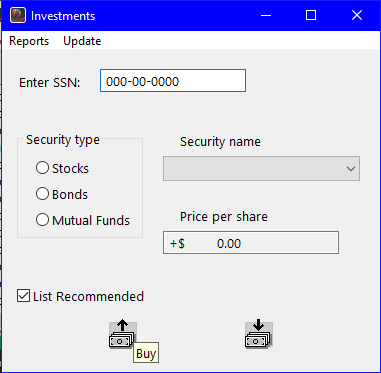
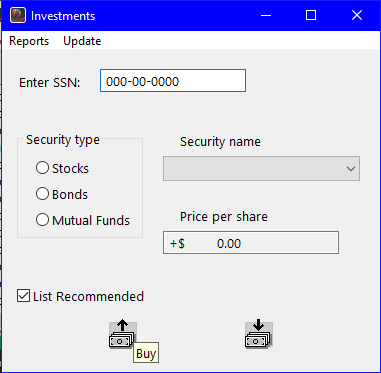
Last modified date: 07/02/2020