Set the current image
Make the passive image the current image
Use the XD menu on the Transcript to transfer control from the development image to a specific passive image. The final entries of the XD menu list the development image and any passive images.
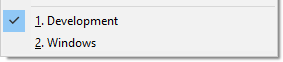
When you switch to a passive image-- whether you have just created it or it has been previously created-- the XD Transcript window opens. The XD Transcript is to this passive image what the System Transcript is to the development image. The XD Transcript looks like this:
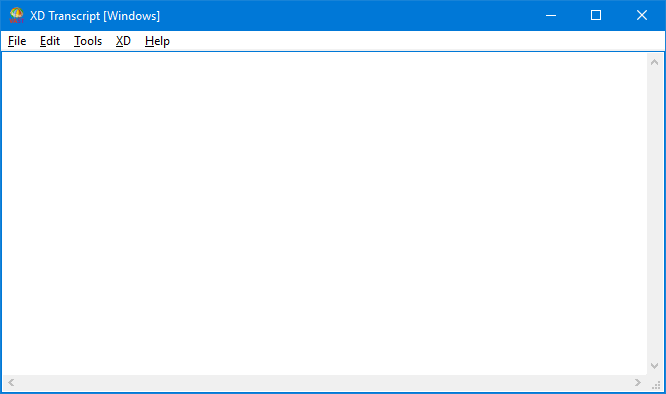
Make the development image the current image
Use the XD menu on the Transcript to transfer control from the current image (e.g. a specific passive image) to the development image. The final entries of the XD menu list the development image and any passive images.
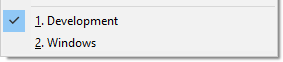
When you switch to a development image, the System Transcript window opens.
Last modified date: 09/11/2019