Using the Save Image As option
You can also store your image to a different file by selecting the Save Image As option from the File menu. This option is useful if you want to return later to the development environment you now have, without having to load the applications you now have into your image.
After you select Save Image As, a window opens, prompting you to specify a path and file name for the new image. You will see a similar prompter whenever you read or write to files on your workstation or on a LAN. If you specify a path name of d:\devimage and a file name of image2.icx and then click on OK, the window resembles the following:
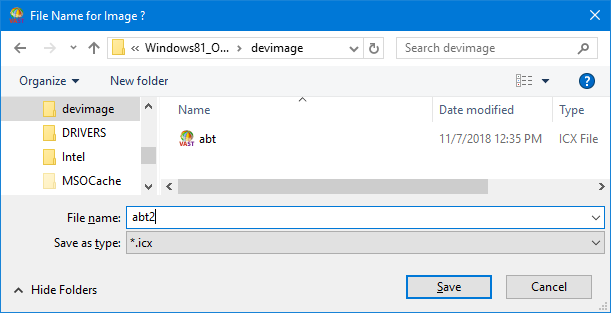
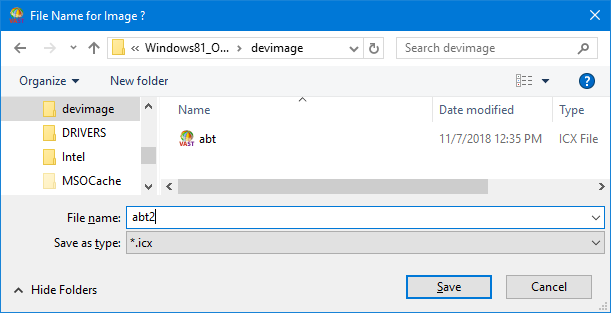
However, the system does not automatically use image2.icx (or whatever you name the new file) at startup. The default file abt.icx loads upon startup. You can override the default and use a different file by passing a parameter on the startup command, as explained in the section Command line arguments.
Last modified date: 03/13/2019