Example: Evaluating an expression to change a setting
This example shows you how to change the following setting in the Preferences Workspace:
System genericFormat: false
What Is the VAST chunk format?
The default setting System genericFormat: false has the class System file out your components in the VAST chunk format. This format chunks component definitions, source code, and other information about components. It marks the end of each chunk with one exclamation point (!) and the end of each file with an exclamation point, a space, then another exclamation point (! !). When you file out components in the VAST chunk format, you can easily file those components back into a VA Smalltalk system.
When you file out components in the generic (non-VAST) chunk format and then file those components back into a VA Smalltalk system, you might find that the filed-in components are structured differently than the components you originally had. For example, private methods become public methods.
Changing the setting to false
If you intend to file components into a system that uses the generic chunk format, you should change the setting to true before you file out your components.
To change the setting to true, do the following in the Preferences Workspace:
1. Ensure that the value is true.
2. Evaluate the expression, as shown below. The setting is changed.
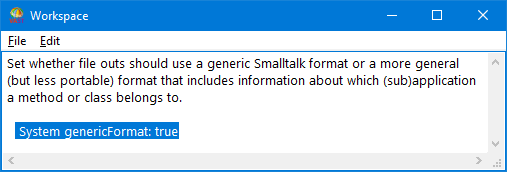
Verifying that the setting changed
You can verify that evaluating the expression changed the setting by, of course, filing out code and seeing whether the target file contains statements that define a method's structure. An easier way is to display the statement System genericFormat.
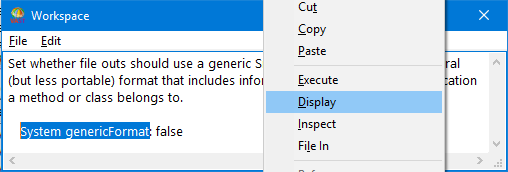
The current setting, such as false, is displayed.
Last modified date: 04/06/2020