Example: Making DevelopStopwatch into an application
Examples in Making your own applications walk you through how to create DevelopChooser and its subapplication DevelopStopwatch. This example shows you how to make DevelopStopwatch into an application named DevelopStopwatchApp. You do this by creating a new application and then moving the class Stopwatch into the new application.
You follow steps similar to these when you change the name of a component.
Creating the application DevelopStopwatchApp
To create the new application, do the following:
1. Open an Application Manager.
2. From the Applications menu, select Create > Application. A window is displayed, asking you to name the application.
3. Type the name DevelopStopwatchApp; then select OK. A window is displayed, asking you to select prerequisites.
4. Select DevelopmentWidget; then select OK. The name of your new application is displayed in the list of applications. Also, it is the new default application.
Moving a class from DevelopStopwatch to DevelopStopwatchApp
Now, move the class Stopwatch from the subapplication to your new application:
5. From an Application Manager, select DevelopStopwatch from the list of applications.
If DevelopStopwatch is an edition, then go on to the next step. If it is a version, select Create New Edition from the Applications menu.
6. From the Applications menu, select Browse Application. This opens an Application Browser on the subapplication.
7. From the Application Browser, select the class Stopwatch.
8. From the Classes menu, select Move. A window is displayed, listing all applications to which you can move the classes.
9. Select DevelopStopwatchApp; then select OK.
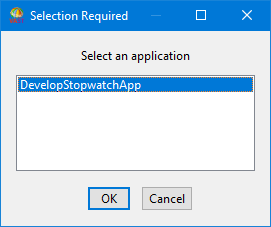
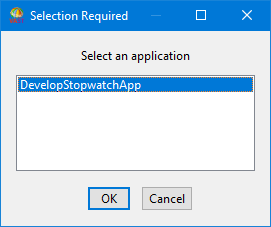
The system moves Stopwatch and its methods to the new application.
Evaluate Stopwatch new open in a Transcript or Workspace window. After the stopwatch opens, select Start and then Stop/Interval to ensure that it functions properly. After you finish, you can unload the subapplication DevelopStopwatch.
Last modified date: 02/28/2019