Example: Implementing methods for ScreenPMCapture and ScreenWinCapture
The example describes how to use the TrailBlazer to implement methods. The methods implemented define the interface for the screen capture tool DevelopScreenCapture and place a "grabbed" BMP file in a designated directory.
The tool has one public instance method and 29 private instance methods. To more quickly add these methods to the system, you might copy and paste them from this section in the online Smalltalk User Guide. (See A shortcut: Copying code into a browser.)
For the purposes of this example, begin by implementing the method open:
1. From the TrailBlazer browser named Loaded Applications that you have open, ensure that DevelopScreenCapture is selected in the list of applications (upper left pane) and ScreenPMCapture or ScreenWinCapture is selected in the list of classes (upper middle pane).
2. Click on the down arrow to the right of the pane title Instance Categories.
3. From the displayed list, select Instance Methods.

This example has you implement methods and then categorize them. Alternatively, you can add the categories before implementing the methods.
4. Set the check boxes below the Instance Methods pane to Private.
5. Position your mouse over the Instance Methods pane (upper right pane); then pop up a menu of available actions as to instance methods.
6. From the pop-up menu, select Template. A new method template is displayed in the description pane.
7. Using your mouse (or Ctrl+A), mark the template and then type the following into the pane for open:
open
"Public - Creates and realizes the receiver."
self
createShell;
createWindow;
realizeWindow.
8. Pop up the menu for the description pane; then select Save.
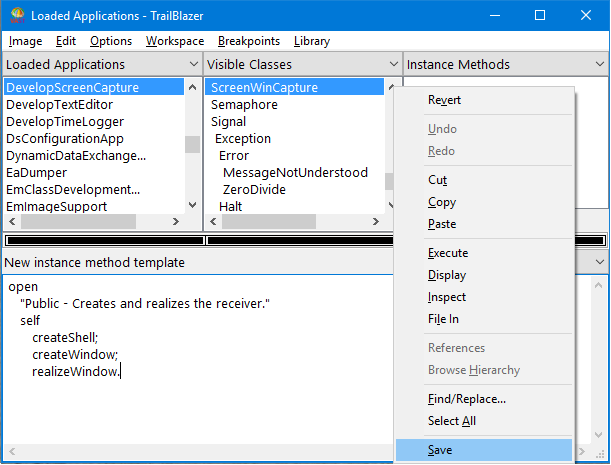
The method name is now displayed in the list of methods and on the status bar in the middle of the browser.
Last modified date: 07/23/2020