Printing a report
You can print a report in several ways:
•Using the Print option from the Report menu of the Report Tester window
•Using the  button on the Print Preview window
button on the Print Preview window
 button on the Print Preview window
button on the Print Preview window Note:
To enable end-user printing from a reporting application, you use a different method, described in Adding print and preview support to your application.
The Printer Selection window display as shown in the following illustration.
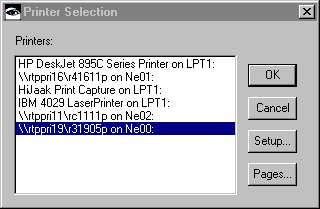
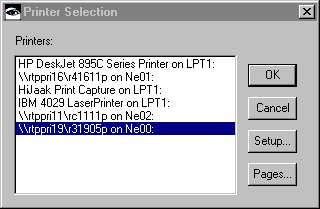
This window shows all printers attached to your workstation either directly or through a LAN attachment.
•To print a report, select the printer and then select the Print button. The report is sent to the printer and the Print Progress dialog displays.
•To set up printer options, select a printer and then select the Setup button. The printer setup window can vary according to the type of printer you have selected.
•To select specific pages of your report to print, select the Pages button. The Choose Pages window displays. You can select all pages, or type the page numbers you want to print in the Selected Pages field.
Last modified date: 08/17/2018