Example: Change colors




To change the background color in a window from the default grey to turquoise and its text from the default dark blue to yellow:
1. Select Colors from the Options menu.
2. In the displayed Colors window, click on one of the turquoise options, such as Dark turquoise, in the extended colors.
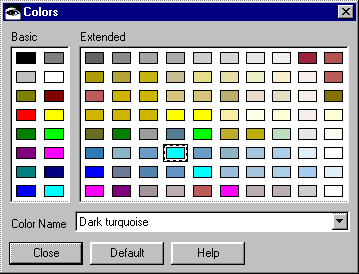
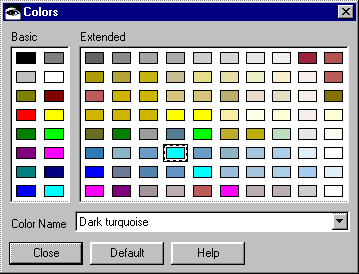
3. Return to the Composition Editor. Click on the Sticky check box so it shows a check mark.
4. Click the spray paint can on the Window part.
5. From the displayed pop-up, select backgroundColor.
6. Do the same for the Label part.
7. Click on  (the selection tool) to de-activate the Sticky.
(the selection tool) to de-activate the Sticky.
 (the selection tool) to de-activate the Sticky.
(the selection tool) to de-activate the Sticky. 8. Return to the Colors window, and click on Yellow in the basic colors.
9. Click the spray paint can on the Label part, and select foregroundColor from the pop-up menu.
10. Select Close from the system menu of the Colors window.
The Window part now has the following colors:
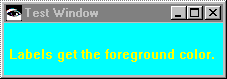
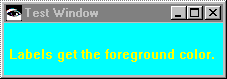
Last modified date: 08/01/2019