See what's in a Connection Trace Log




The Connection Trace Logtraces and breaks on different connections depending on how you open the window. To open the Connection Trace Log, do one of the following in a Composition Editor:
•Select Debug from the Options menu.
The Connection Trace Log traces all connections that are run within the image and breaks on every connection created for the part you are currently editing.
•Select the connections you want to debug; then, from the pop-up menu, select Debug connections.
The Connection Trace Log traces the connections made for the part you are currently editing and breaks only on those connections you have selected.
•Without selecting a connection, from the pop-up menu for a connection, select Debug connections.
The Connection Trace Log traces the connections made for the part you are currently editing and breaks only on the connection you used to open the Connection Debugger window.
The Connection Trace Log looks like the following:
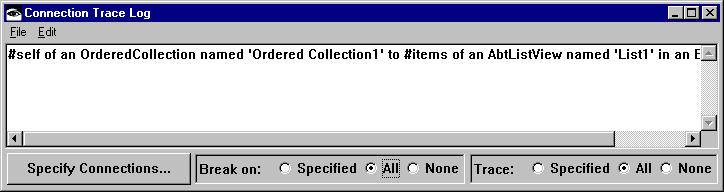
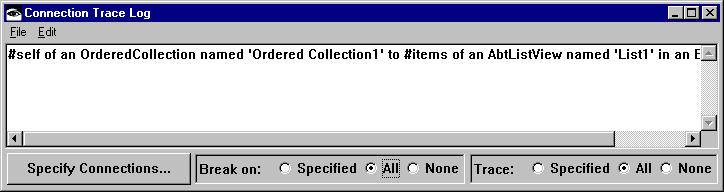
Last modified date: 08/12/2019