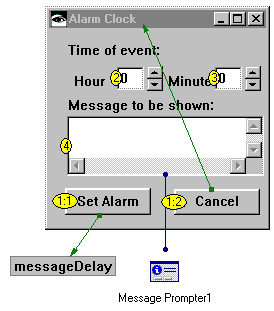Set tabbing order to change a window's input focus




You might want users of your application to be able to move from part to part by pressing the Tab key. You can set the order in which input focus moves among parts after a Tab key is pressed.
To set the tabbing order:
1. Open a Composition Editor on the main window for your application.
2. Using mouse button 2, click once your application's main visual part. It's usually the Window part. (For UNIX, use mouse button 3.)
3. From the part's displayed pop-up menu, select Set Tabbing > Show Tab Tags. Numbered tags appear beside parts that take user input.
The tab having 1 gets input focus first, and the tabbing order progresses numerically.
4. Set the tabbing order by selecting Set Tabbing > Default Ordering from the pop-up menu for the application's main visual part. Default Ordering sets the tabbing order so parts in the upper-left of the visual part get input focus first and parts in the lower-right get input focus last.
Last modified date: 08/01/2019