Using a Transcript or Workspace window
You can work with text (including Smalltalk code) using the Transcript or a window very much like it, a Workspace. A Workspace resembles the following:
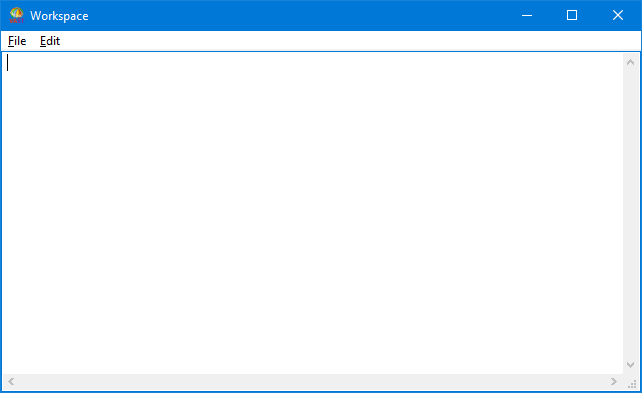
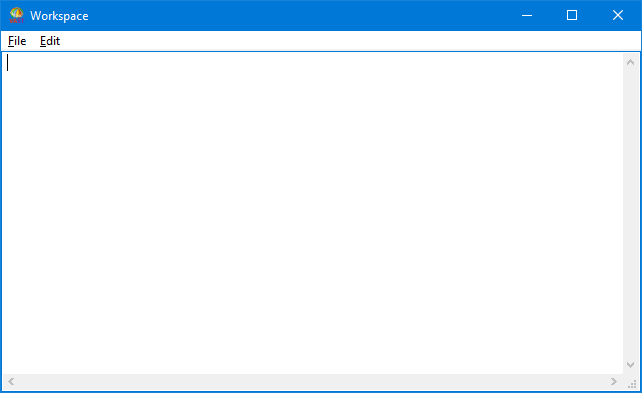
To open an empty Workspace, select New from the File menu of the Transcript.
Similarities between the windows
The Transcript and Workspace windows are alike in that they both have one pane in which you can enter and work with text, including Smalltalk code. Also, they both offer File and Edit menus.
The File menu offers options that are common across the development environment, such as opening a new Workspace, selecting browser fonts, or saving information. This menu appears on the menu bar of every tool.
The Edit menu appears on every window that has a text (or description) pane. This menu offers common text functions such as Cut, Copy, and Paste to the clipboard. It also offers the commands Execute, Display, and Inspect, which enable you to evaluate Smalltalk code.
Differences between the windows
The main difference between the Transcript and a Workspace is, as stated previously, that you must have the Transcript open to run the product. You can, however, minimize the Transcript. You can have multiple Workspaces open simultaneously, but there is only one Transcript.
Another difference is that messages generated during Smalltalk development are printed to the Transcript. These messages are usually informational, but can contain warnings or errors. You should check the Transcript regularly. If you see messages other than information messages, you need to make the necessary corrections to eliminate the warnings and errors.
The Transcript has one other menu: the Tools menu. This menu enable you to access windows in which you will do most of your work.
The Tools menu offers options for opening development browsers, administering your system, and installing features.
You can also use the Organizer to access many of the same tools available from the Tools menu.
Last modified date: 06/29/2020