The Classes Browser
The classes browser shows all the classes in a development image. You can open it from the Transcript using the Tools pull-down menu item Browse Classes.
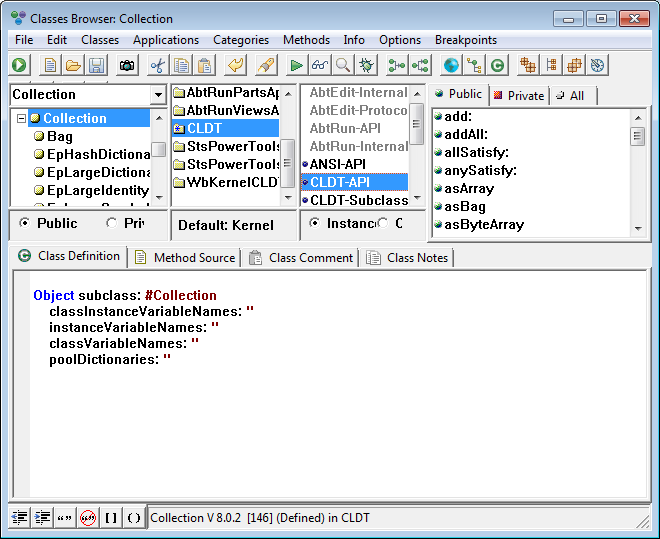
In the above picture, the class Collection appears in the left pane with one of its sub classes, Bag, You can tell Bag is a subclass of Collection because bag is indented and Collection has a - to the left of its name. Since Collection is selected, the second to let pane lists the Applications which define or extend Collection. Notice the asterisk (*) in the folder icon for CLDT. This indicates that CLDT defines the class Collection. Now look one more pane to the right; this pane lists the categories of the various methods belonging to Collection. The radio button below this pane controls whether you are looking at instance method categories or class method categories the rightmost pane contains the methods in the CLDT-API category, since CLDT-API is selected. The tabs above this pane control whether the methods displayed are public or private.
Finally, notice the text pane below the list panes. It is decorated with several tabs. The Class definitions tab is active; the text pane contains the class definition for Collection. From it you can tell that Collection is a subclass of Object.
Last modified date: 03/26/2020