Tearing off an attribute from a part
Sometimes you will find that you want to work with a part's attribute in more detail than the part allows. You can do this by tearing off the attribute. A part's attributes are parts themselves, each with their own public interface.
Let's look at an example. Suppose your application uses an Ordered Collection part and you want to work with the size attribute of the ordered collection. This can be done easily by tearing off the Ordered Collection part's size attribute, which appears as follows:
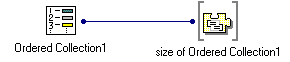
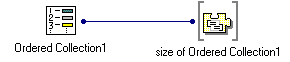
Now you can make connections directly to the features of the size part. For example you can connect its valueHolder attribute to a Text part's object attribute.
Tearing off an attribute
1. From the pop-up menu of the part, select Tear-Off Attribute. From the menu that displays, select the attribute you want to tear off.
The mouse pointer is now loaded with a tear-off attribute part.
2. Click over an open space of the free-form surface and add it just as you would any other nonvisual part.
The tear-off attribute now appears as a stand-alone part connected to the original part by an attribute-to-attribute connection.
Last modified date: 06/18/2018