Modifying Properties
To modify the default value of metric properties:
•from a development browser, select Tool > Metrics and click Settings...
or
•from the Transcript, select Tool Settings > Metrics...
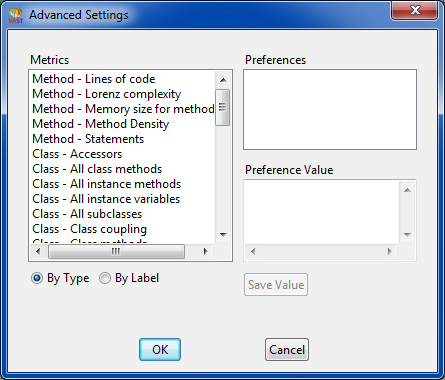
Figure 7 — Code Metrics Advanced Settings dialog.
When the dialog opens, proceed as follows:
1. Click Advanced... to open the Advanced Settings dialog (see Figure 7).
2. Select a metric in the Metrics list.
The metric’s properties appear in the Preferences list.
Note: To access a metric easily, you can sort the metrics in the Metrics list either alphabetically or by code element type, using By Label or By Type.
3. Select a property name in the Preferences list.
Its current value appears in the Preference Value text area.
4. Modify the text area to the desired value of the property, according to the following table.
Property | Description |
single-value property | must be Boolean, Integer, String or Symbol, depending on the expected type of the property |
multi-value property | elements are separated by spaces |
values for class property | class names must be valid class names |
Table 16 — Code Metrics property values and their descriptions.
5. Click Save Value to save the new value of the property.
6. When you have made all modifications, click OK to accept the changes or Cancel to abort the changes.
Last modified date: 05/19/2020