Using quick forms
Most attributes of VA Smalltalk parts have quick forms associated with them. In many cases, the fastest way to construct a user interface is to begin with a part's quick form. You can use quick forms of database query parts to display an entire table of information or just a single value:
1. From the pop-up menu of your query part, select Quick Form and then resultTable.
Note:
If you change the settings of a query part, you need to generate the quick form again for the changes to take effect.
2. Move the mouse pointer over your window and click button 1. VA Smalltalk tears off the result table, and a default visual representation, or form, of the result table appears. The quick form for a result table is the Packeting Container Details part.
When creating a quick form, VA Smalltalk provides one of the connections necessary to keep the nonvisual part synchronized with the visual part. For a result table, VA Smalltalk creates the following connection between your result table part and the container details part in the window:
The Packeting Container Details part's items to the result table's self
You will need to create the other connection from
the result table's selectedRowIndices to the Packeting Container Details part's selectionIndices
To do so, connect your result table part's selectedRowIndices attribute to the Packeting Container Details part's selectionIndices attribute in the Composition Editor.
3. From the current row's pop-up menu, select Quick Form and then DEPT attribute. Move the mouse pointer over your window and click.
This time, a text part, the quick form for a single column, appears. Notice the attribute-to-attribute connection that synchronizes the current row's DEPT with the text entry field's object. Also notice that a default label part is also provided to the left of the text part.
4. You can change the label to Department number and resize the text entry field.
Your Composition Editor looks like this:
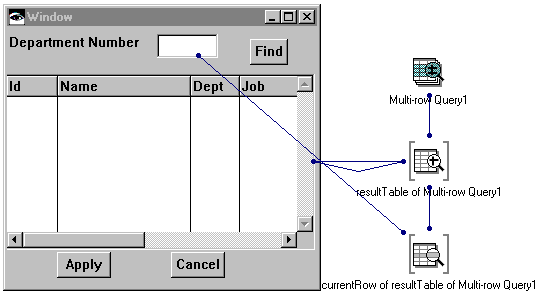
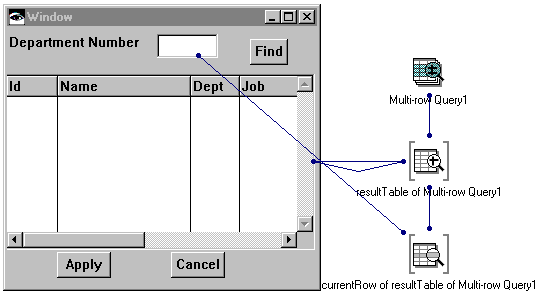

To get the quick form of the entire current row, select its self attribute
Last modified date: 05/20/2020