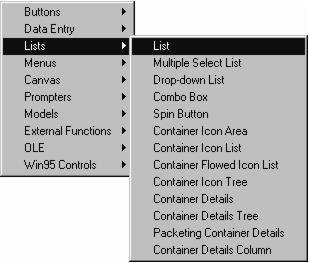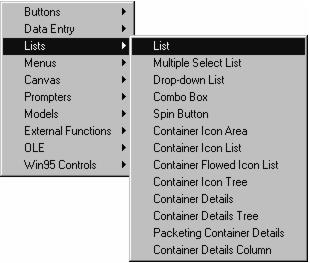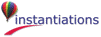The ability to automatically invoke sticky mode via Alt-clicking on any of the buttons means that you can avoid frequent trips to the Sticky checkbox. If the Auto Sticky property is set (via the Setup Page), then all part adding functions will use sticky mode.
Right-click for a list of available parts. The list of parts is dynamically determined based on the categories currently available to the Composition Editor.
Alt-click to automatically invoke sticky mode.
Right-click to see a list of subclasses of the selected class (if any).
The combobox on the right is a list of all of the parts categories in use by the Composition Editor. The default category is “** All **”. The combobox on the right is used to select a part from the selected category. The button on the right loads the cursor with an instance of the selected part. Alt-clicking the button automatically invokes sticky mode.
Right-click on the right-hand combobox for a list of available parts in the selected category.