Alt-click to open the VA Help file for the selected parts. This is equivalent to opening the settings view on a part and clicking the Help button. Only one help topic may be displayed at a time.
Control-click to tear off an attribute.
Alt-click to open the VA Help file for the selected parts. This is equivalent to opening the settings view on a part and clicking the Help button. Only one help topic may be displayed at a time.Control-click to tear off an attribute.
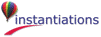
|