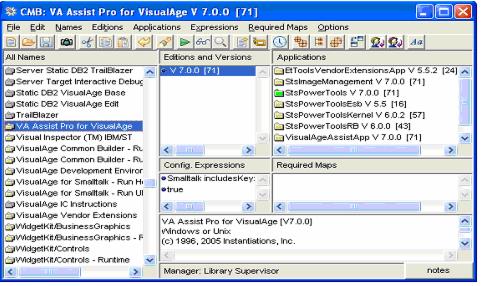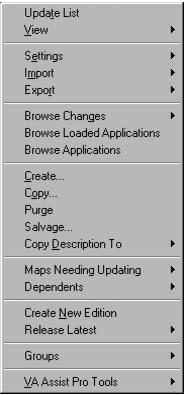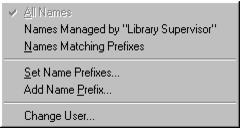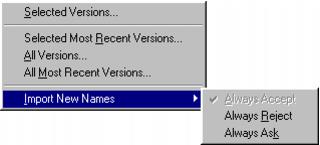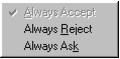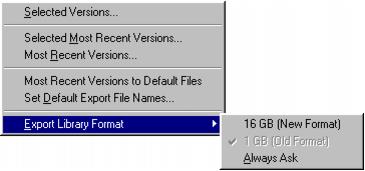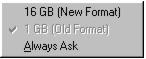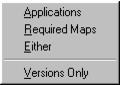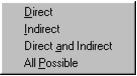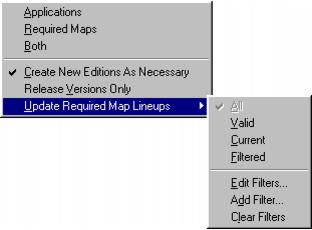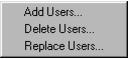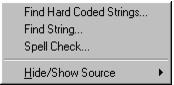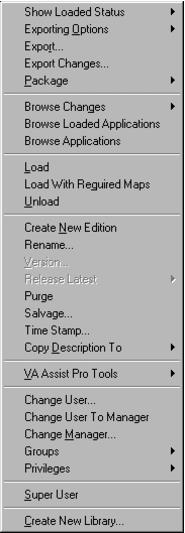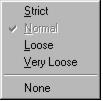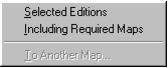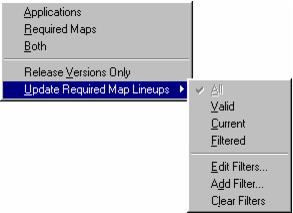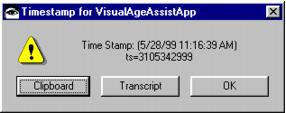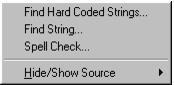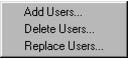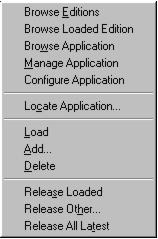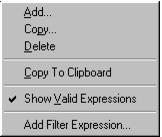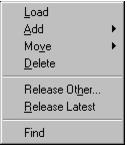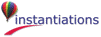Opens a method browser on all methods within the selected configuration maps that contain hard coded strings. Thanks to Didier Besset.
Controls the definition of “loaded” for config maps. The settings range from “Strict” to “Very Loose”. “Strict” is a fully recursive check of all applications and required maps. “Normal” is a one-level deep check of applications and the applications of the immediate required maps. “Loose” checks applications and whether the applications defined by the required maps are loaded by name (irrespective of version). “Very Loose” checks applications only (the required maps are not checked). A final option, “None”, turns the loaded calculation off which can speed up the operation of the browser on slower machines or when large numbers of config maps are present.