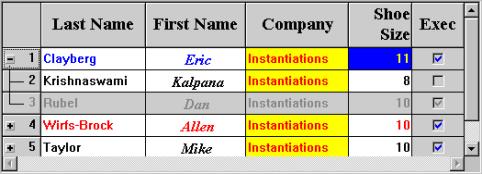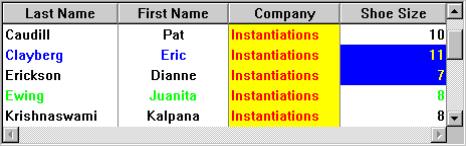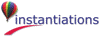addedItems: itemsOrderedCollection at: indicesOrderedCollection
Item(s) were added to the collection of root items at the specified position. The position is specified as an index in the collection of root items only. Refresh the list.
Item(s) were added to the collection of root items at the specified position. The position is specified as an index in the collection of root items only. Refresh the list.
allowCellEditingInRowSelectModes: aBoolean
Specifies whether cell editing is allowed in row select modes.
Specifies whether cell editing is allowed in row select modes.
atRow: row column: column
Answer the string that is at column@row. If there is no value, an empty string will be returned. If there are labels (or name) associated with a given row or column, the argument for that coordinate may be a string corresponding to the label (or column name). Example include: 1@'Name', 'Name'@1, 'Name'@'Year', 1@1
Answer the string that is at column@row. If there is no value, an empty string will be returned. If there are labels (or name) associated with a given row or column, the argument for that coordinate may be a string corresponding to the label (or column name). Example include: 1@'Name', 'Name'@1, 'Name'@'Year', 1@1
atRow: row column: column put: newValue
Set the value that is at column@row to newValue. If there are labels (or name) associated with a given row or column, the argument for that coordinate may be a string corresponding to the label (or column name). Example include: 1@'Name', 'Name'@1, 'Name'@'Year', 1@1
Set the value that is at column@row to newValue. If there are labels (or name) associated with a given row or column, the argument for that coordinate may be a string corresponding to the label (or column name). Example include: 1@'Name', 'Name'@1, 'Name'@'Year', 1@1
autosize: aBoolean
Specifies whether the autosizable columns should be autosized whenever the widget resizes.
Specifies whether the autosizable columns should be autosized whenever the widget resizes.
autoSizeColumnWidths
Autosize all of the autosizable columns
Autosize all of the autosizable columns
autoSizeColumnWidthsIfPossible
Autosize all of the autosizable columns if autosize is turned on
Autosize all of the autosizable columns if autosize is turned on
deferRefreshWhile: aBlock
Minimize the repainting done while aBlock is being evaluated. This message may be safely nested. This message does not guarantee minimal repainting. Rather, it serves as a hint to the widget so that, where possible and appropriate, repainting can be deferred until the block has finished being evaluated.
Minimize the repainting done while aBlock is being evaluated. This message may be safely nested. This message does not guarantee minimal repainting. Rather, it serves as a hint to the widget so that, where possible and appropriate, repainting can be deferred until the block has finished being evaluated.
deselectAllCells
Deselect all cells. A selection event is not triggered.
Deselect all cells. A selection event is not triggered.
deselectAllItems
Deselect and remove all elements from the selectedItems list. A selection event is not triggered.
Deselect and remove all elements from the selectedItems list. A selection event is not triggered.
deselectCell: cellPoint
Deselect a cell by item and column position. A selection event is not triggered. This function is only valid if the selectionPolicy value is XmCELLSINGLESELECT.
Deselect a cell by item and column position. A selection event is not triggered. This function is only valid if the selectionPolicy value is XmCELLSINGLESELECT.
deselectColumn: column
Deselect the column given. This message unhighlights the heading of the specified column.
Deselect the column given. This message unhighlights the heading of the specified column.
deselectItem: item
Deselect and remove the specified item from the selected list. A selection event is not triggered.
Deselect and remove the specified item from the selected list. A selection event is not triggered.
disabledAttributeName: aSymbol
Specifies selector sent to the row object to determine whether the row should be disabled.
Specifies selector sent to the row object to determine whether the row should be disabled.
editable: aBoolean
Specifies whether the cells in the table are editable. For a cell to be editable, the table widget must be editable, the column must be editable, and the application must hook the About To Begin Edit event and set the callData doit to true
Specifies whether the cells in the table are editable. For a cell to be editable, the table widget must be editable, the column must be editable, and the application must hook the About To Begin Edit event and set the callData doit to true
editCellAt: cellPoint
Edit a cell in the list by item and column position. This message highlights a table cell at the specified point and begins editing on it by calling the About To Begin Edit event. If editing is already in progress, the endEdit API will be invoked and if the end edit is successful, editing for the new cell will begin. This API will provide cell editing behavior independent of the values of the WkTableWidget>>editable, WkTableColumn>>editable, and WkTableWidget>>selectionPolicy resources. It is used to trigger editing by some means other than cell selection.
Edit a cell in the list by item and column position. This message highlights a table cell at the specified point and begins editing on it by calling the About To Begin Edit event. If editing is already in progress, the endEdit API will be invoked and if the end edit is successful, editing for the new cell will begin. This API will provide cell editing behavior independent of the values of the WkTableWidget>>editable, WkTableColumn>>editable, and WkTableWidget>>selectionPolicy resources. It is used to trigger editing by some means other than cell selection.
editSelectedCell
Begin editing the selected cell. If editable is true, this message is not needed, since selecting a cell automatically edits it. Otherwise, this calls the About To Begin Edit event. If editing is already in progress, the endEdit API will be invoked and if the end edit is successful, editing for the new cell will begin.
Begin editing the selected cell. If editable is true, this message is not needed, since selecting a cell automatically edits it. Otherwise, this calls the About To Begin Edit event. If editing is already in progress, the endEdit API will be invoked and if the end edit is successful, editing for the new cell will begin.
endEdit
Call the end edit events and proceed with an end to the edit if approved. Hide the edit widget only if the end was approved. Answer whether the end was approved.
Call the end edit events and proceed with an end to the edit if approved. Hide the edit widget only if the end was approved. Answer whether the end was approved.
firstColumnPosition: position
Make a column the first visible column by position. This message makes the column at the given position the first visible column. If this column is locked, this message has no effect. If there are locked columns and this column is not locked, then this column becomes the first column visible beyond the locked columns.
Make a column the first visible column by position. This message makes the column at the given position the first visible column. If this column is locked, this message has no effect. If there are locked columns and this column is not locked, then this column becomes the first column visible beyond the locked columns.
headingSeparatorThickness: anInteger
Specifies the thickness of the horizontal line separating the column headings from the rest of the table.
Specifies the thickness of the horizontal line separating the column headings from the rest of the table.
hierarchyPolicy: resourceValue
Specifies how to display and manage the hierarchy. For more information about hierarchy policies, refer to EwHierarchy and its subclasses.
Specifies how to display and manage the hierarchy. For more information about hierarchy policies, refer to EwHierarchy and its subclasses.
indexAtPoint: aPoint
Answer the index of the item in the list which lies beneath the point given. If no item lies beneath the point or if the widget has not been drawn yet, then answer nil.
Answer the index of the item in the list which lies beneath the point given. If no item lies beneath the point or if the widget has not been drawn yet, then answer nil.
indexOfItem: item
Answer the index of the item given in the list or 0 if the item is not present in the list.
Answer the index of the item given in the list or 0 if the item is not present in the list.
isDisabled: item
Answer whether the item is disabled.
Answer whether the item is disabled.
itemAtPoint: aPoint
Answer the item in the list which lies beneath the point given.If no item lies beneath the point, then answer nil.
Answer the item in the list which lies beneath the point given.If no item lies beneath the point, then answer nil.
itemChildrenAttributeName: aSymbol
Specifies a unary selector sent to an item to return its children.
Specifies a unary selector sent to an item to return its children.
itemChildrenAttributes: aDictionary
Specifies a collection of selectors (indexed by item class) sent to an item to return its children.
Specifies a collection of selectors (indexed by item class) sent to an item to return its children.
itemColorAttributeName: aSymbol
Specifies a unary selector sent to an item to return its label color.
Specifies a unary selector sent to an item to return its label color.
itemCount
Specifies the total number of items. This number might not match XmNitems, since this number is the size of the expanded hierarchy. It is automatically updated by the list whenever an element is added to or deleted from the list."
Specifies the total number of items. This number might not match XmNitems, since this number is the size of the expanded hierarchy. It is automatically updated by the list whenever an element is added to or deleted from the list."
itemHasChildrenAttributeName: aSymbol
Set the unary selector sent to an item to return whether it has children.
Set the unary selector sent to an item to return whether it has children.
itemHasChildrenAttributes: aDictionary
Specifies a collection of selectors (indexed by item class) sent to an item to return whether it has children.
Specifies a collection of selectors (indexed by item class) sent to an item to return whether it has children.
itemHeight: anInteger
Specifies the height in pixels of items in the list. This includes the margin height on the top and bottom of the item as well as two pixels for emphasis.
Specifies the height in pixels of items in the list. This includes the margin height on the top and bottom of the item as well as two pixels for emphasis.
itemIconExpandAttributeName: aSymbol
Specifies a unary selector sent to an item to return its expanded icon.
Specifies a unary selector sent to an item to return its expanded icon.
itemInitialStateAttributeName: aSymbol
Specifies a unary selector sent to an item to return its initial state (expanded or not).
Specifies a unary selector sent to an item to return its initial state (expanded or not).
itemIsVisible: item
Check if a specified item is in the portion of the list that is currently visible. Answer true if it is even partially visible, false if it is not visible.
Check if a specified item is in the portion of the list that is currently visible. Answer true if it is even partially visible, false if it is not visible.
lastColumnPosition: anInteger
Make a column the last visible column by position. This message makes the column at the given position the last visible column. If this column is locked, this message has no effect. If there are locked columns and this column is not locked, then this column becomes the last column visible.
Make a column the last visible column by position. This message makes the column at the given position the last visible column. If this column is locked, this message has no effect. If there are locked columns and this column is not locked, then this column becomes the last column visible.
lockedColumns: anInteger
Specifies the number of columns to be locked down on the left side of the table. A column can be locked only if its preceding column is also locked. When scrolling, the locked columns remain fixed on the left side and all other columns scroll under the locked columns. This value must be no greater than the number of columns.
Specifies the number of columns to be locked down on the left side of the table. A column can be locked only if its preceding column is also locked. When scrolling, the locked columns remain fixed on the left side and all other columns scroll under the locked columns. This value must be no greater than the number of columns.
parentOfItem: anItem
Answer the parent of the item given in the hierarchy or false if it is not in the expanded hierarchy. Answer nil if it is a root item.
Answer the parent of the item given in the hierarchy or false if it is not in the expanded hierarchy. Answer nil if it is a root item.
refreshAllItems
Refresh all of the ite,s
Refresh all of the ite,s
removedItems: itemsOrderedCollection at: indicesOrderedCollection
Identifies what items were removed from the items attribute ordered collection and at what index. Only the items identified will be refreshed.
Identifies what items were removed from the items attribute ordered collection and at what index. Only the items identified will be refreshed.
reorderableColumns: aBoolean
Specifies whether all of the columns should be reorderable (can be dragged left and right).
Specifies whether all of the columns should be reorderable (can be dragged left and right).
resizableColumns: aBoolean
Specifies whether all of the columns should be resizable by the user. If so, the user can drag the right side of a column heading to change the column width.
Specifies whether all of the columns should be resizable by the user. If so, the user can drag the right side of a column heading to change the column width.
scrollableDown
Answers false if the list is all the way at the bottom item.
Answers false if the list is all the way at the bottom item.
scrollableLeft
Answers false if the list is all the way to the left.
Answers false if the list is all the way to the left.
scrollableRight
Answers false if the list is all the way to the right.
Answers false if the list is all the way to the right.
scrollableUp
Answers false if the list is all the way at the top item.
Answers false if the list is all the way at the top item.
scrollDown
Scrolls the list box down one item.
Scrolls the list box down one item.
scrollLeft
Scrolls the list box left one.
Scrolls the list box left one.
scrollPageDown
Scrolls the list box down one page of items.
Scrolls the list box down one page of items.
scrollPageLeft
Scrolls the list box left one page.
Scrolls the list box left one page.
scrollPageRight
Scrolls the list box right one page.
Scrolls the list box right one page.
scrollPageUp
Scrolls the list box up one page of items.
Scrolls the list box up one page of items.
scrollRight
Scrolls the list box right one.
Scrolls the list box right one.
scrollUp
Scrolls the list box up one item.
Scrolls the list box up one item.
selectableColumns: aBoolean
Defines whether the user may select columns by clicking on their headings.
Defines whether the user may select columns by clicking on their headings.
selectAllItems
Select all of the items.
Select all of the items.
selectColumn: column
Select the column given. This message selects the heading of the specified column.
Select the column given. This message selects the heading of the specified column.
selectCell: cellPoint
Select a cell in the list by item and column position. This message selects a cell at the specified point and makes it be the selected cell. If editing is in progress, the endEdit API will be invoked and selection will proceed only if the edit is ended successfully. If the specified cell is editable, the About To Begin Edit event will be fired (i.e., the table is editable and the cell's column is editable).
Select a cell in the list by item and column position. This message selects a cell at the specified point and makes it be the selected cell. If editing is in progress, the endEdit API will be invoked and selection will proceed only if the edit is ended successfully. If the specified cell is editable, the About To Begin Edit event will be fired (i.e., the table is editable and the cell's column is editable).
selectColumn: column
Select the column given. This message selects the heading of the specified column.
Select the column given. This message selects the heading of the specified column.
selectedCell
Specifies a Point whose x component is the index of the column of the selected cell and whose y component is the index of the item (row) of the selected cell. If nil, then no cell is selected. Note: This resource is only relevant if the selection policy is XmCELLSINGLESELECT."
Specifies a Point whose x component is the index of the column of the selected cell and whose y component is the index of the item (row) of the selected cell. If nil, then no cell is selected. Note: This resource is only relevant if the selection policy is XmCELLSINGLESELECT."
selectedItemCount
Specifies the number of objects in the selected items list.
Specifies the number of objects in the selected items list.
selectedItems: anOrderedCollection
An OrderedCollection of Objects that represents the list items that are currently selected, either by the user or the application.
An OrderedCollection of Objects that represents the list items that are currently selected, either by the user or the application.
selectionIndices: anOrderedCollection
An OrderedCollection of Integers that represents the indices of the list items that are currently selected, either by the user or the application.
An OrderedCollection of Integers that represents the indices of the list items that are currently selected, either by the user or the application.
separatorsToExtremes: aBoolean
Defines whether row and column separators are to be extended to the extreme right and bottom edges of the table.
Defines whether row and column separators are to be extended to the extreme right and bottom edges of the table.
setBottomIndex: position
Make an item the last visible item in the list by position. This message makes the item at the specified position the last visible item in the list.
Make an item the last visible item in the list by position. This message makes the item at the specified position the last visible item in the list.
setBottomItem: item
Make the given item the last visible item in the list. The item can be any valid item in the list.
Make the given item the last visible item in the list. The item can be any valid item in the list.
setCellSelectMode
Set the widget to cell select mode.
Set the widget to cell select mode.
setExtendedSelectMode
Set the widget to extended select mode.
Set the widget to extended select mode.
setMultipleSelectMode
Set the widget to multiple select mode.
Set the widget to multiple select mode.
setSingleSelectMode
Set the widget to single select mode.
Set the widget to single select mode.
setTopIndex: position
Make an item the first visible item in the list by position. This message makes the item at the given position the first visible position in the list.
Make an item the first visible item in the list by position. This message makes the item at the given position the first visible position in the list.
setTopItem: item
Make the given item the first visible item in the list. The item can be any valid item in the list.
Make the given item the first visible item in the list. The item can be any valid item in the list.
topItemIndex: anInteger
Specifies the Integer position of the item that is the first visible item in the list.
Specifies the Integer position of the item that is the first visible item in the list.
visibleItemCount
Specifies the number of items that can fit in the visible space of the list. Until the list is realized, this answers 0.
Specifies the number of items that can fit in the visible space of the list. Until the list is realized, this answers 0.
Default Action Requested
These events are triggered when an item is double clicked.
These events are triggered when an item is double clicked.
Draw Background Requested
These events are triggered when an item’s background needs to be drawn.
These events are triggered when an item’s background needs to be drawn.
Getting Focus
These events are triggered the part gets focus.
These events are triggered the part gets focus.
Item Children Requested
These events are triggered when an item’s list of children is needed.
These events are triggered when an item’s list of children is needed.
Item Collapsed
These events are triggered when an item is collapsed.
These events are triggered when an item is collapsed.
Item Expand
These events are triggered when an item is expanded.
These events are triggered when an item is expanded.
Item PopUp Menu Request
These events are triggered when an item needs its popup menu.
These events are triggered when an item needs its popup menu.
Losing Focus
These events are triggered the part loses focus.
These events are triggered the part loses focus.
Resized
These events are triggered when the part is resized.
These events are triggered when the part is resized.
Scrolled
These events are triggered when the part is scrolled.
These events are triggered when the part is scrolled.
Selected Item Changed
These events are triggered when the selected item is changed.
These events are triggered when the selected item is changed.
Selected Items Changed
These events are triggered when the selected items are changed.
These events are triggered when the selected items are changed.
Selection Index Changed
These events are triggered when the selected index is changed.
These events are triggered when the selected index is changed.
Selection Indices Changed
These events are triggered when the selected indices are changed.
These events are triggered when the selected indices are changed.
SortedOn
These events are triggered when a column in the part is sorted.
These events are triggered when a column in the part is sorted.
SortedOnIndex
These events are triggered when a column in the part is sorted.
These events are triggered when a column in the part is sorted.
Visual Info Requested
These events are triggered when an item’s icon, label and isInUse are needed.
These events are triggered when an item’s icon, label and isInUse are needed.