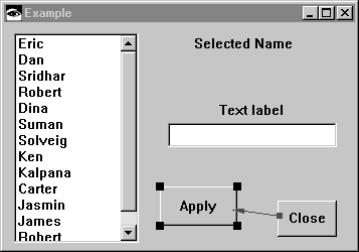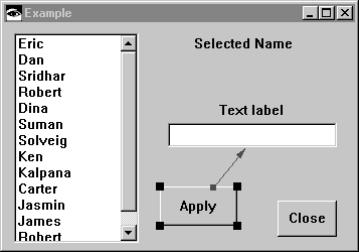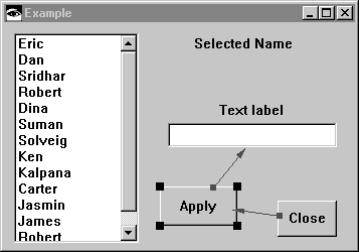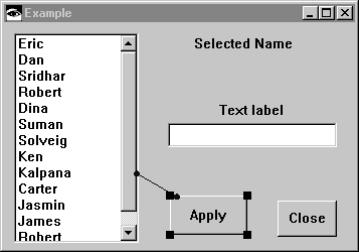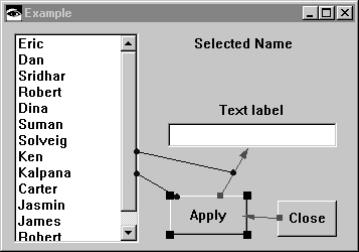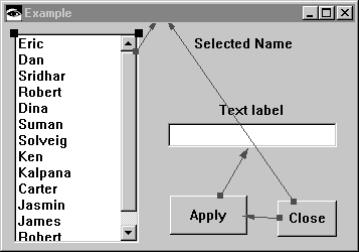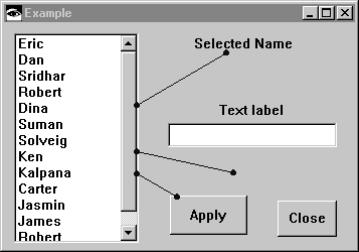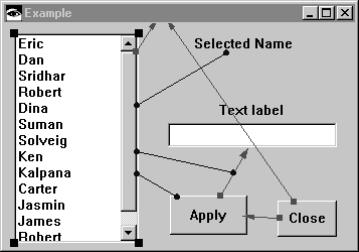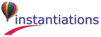All of the toolbar functions are dynamic by default. This means that as you select different sets of connections, the previously shown connections will be hidden. Holding down the Alt key makes the commands additive by default (e.g., the existing connections will not be hidden). The Dynamic Links setting on the Setup page will toggle the above behavior.
Alt-click to toggle the selected attribute connections between bi-directional and uni-directional modes.
Control-click to reverse the direction of a uni-directional attribute connection.
The most powerful feature here is the Filter specification combobox. After selecting the Event, Action or Attribute radiobutton, you can select an event, action or attribute filter that will be applied to all toolbar button commands. The filter list is derived dynamically from the parts present in the Composition Editor. For example, you could select a clicked event filter. Clicking the Show All Connections button will then show all the clicked event links for all the parts. If the Dynamic Links setting is enabled, the Filter combobox can be used to quickly hide/show different combinations of connections. The last toolbar selection will be automatically applied as the filter is updated.