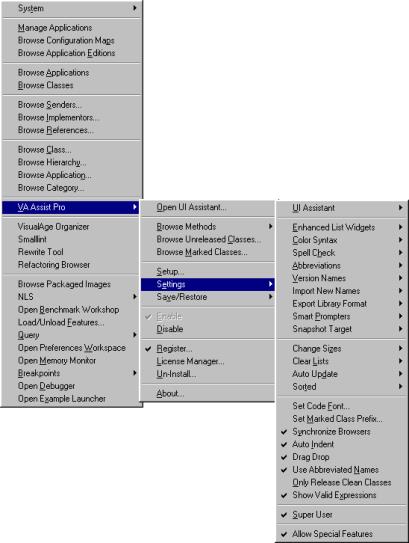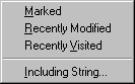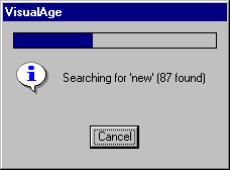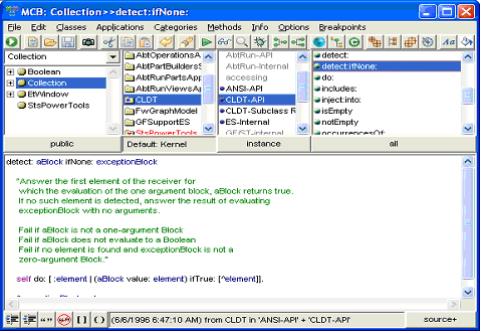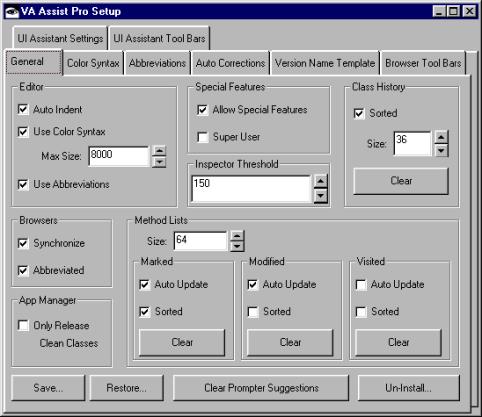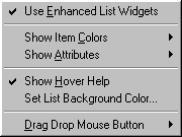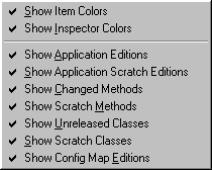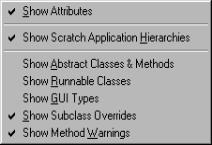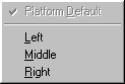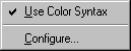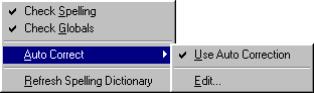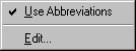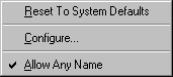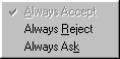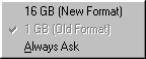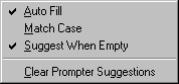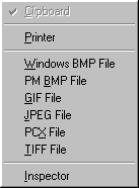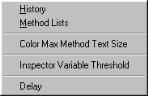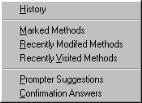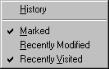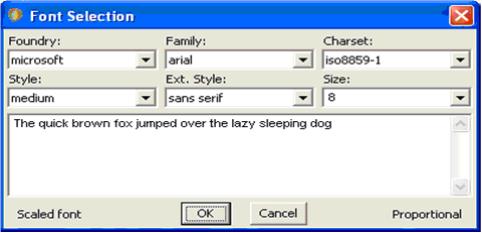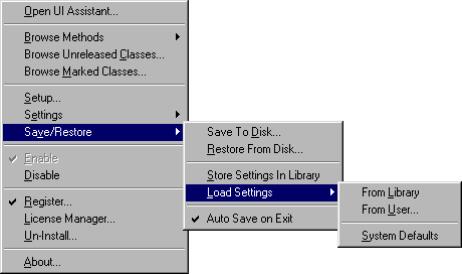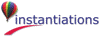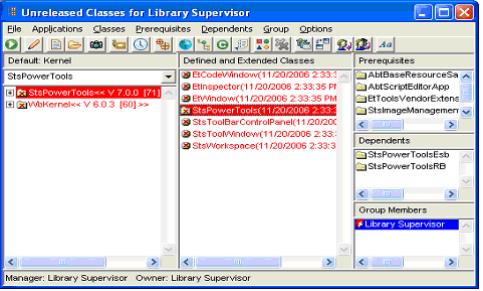 Quickly view the unreleased classes owned by any user. Version and release them in place. With thanks to Sherwood Zern.
Quickly view the unreleased classes owned by any user. Version and release them in place. With thanks to Sherwood Zern.Uninstall the VA Assist Pro package. Use this command rather than either the Configuration Maps Browser or Application Manager unload commands. Note that any VA Assist Pro affected browser will be closed.